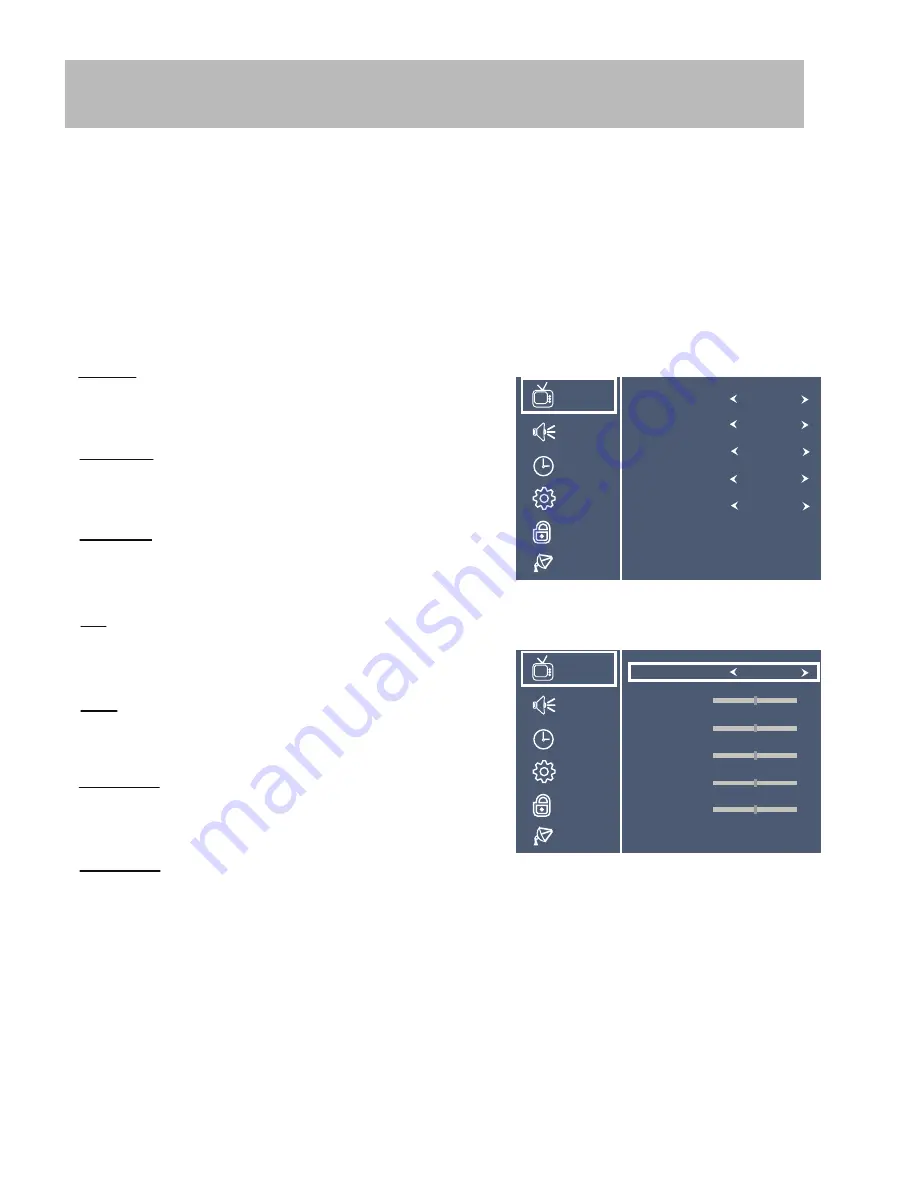
Note: When adjustments are completed, you may select another menu by pressing the
Menu
button.
Menu Adjustments
Picture Setting
The
Picture
menu of
fers options to enhance and refine th
e picture displayed on your TV based on ambient room light
and personal preferences. Adjustment options include Picture Mode, Color Mode, Zoom, Noise Reduction & DLC.
How to Navigate:
Press the
MENU
button on the remote control. Navigate using the
p q
arrow buttons to select
PICTURE
. Press the
e
r
o
m
s
g
n
it
t
e
s
e
r
u
t
c
i
P
r
e
h
t
o
e
h
t
f
o
e
n
o
d
n
if
y
a
m
u
o
y
,
m
o
o
r
e
h
t
n
i
l
e
v
e
l
t
h
g
il
t
n
e
i
b
m
a
e
h
t
n
o
g
n
i
d
n
e
p
e
D
.
s
t
n
e
m
n
o
ri
v
n
e
pleasing.
To make more critical adjustments based on your own preferences select the Personal mode.
•
Brightness
•
Contrast
Press down
q
arrow button to highlight
Brightness
. Navigate
using the
t u
arrow buttons to increase or decrease overall
brightness.
Press down
q
arrow button to highlight
Contrast
. Navigate
using the
t u
arrow buttons to increase or decrease contrast
intensity.
Press down
q
arrow button to highlight
Color.
Navigate using
the
t u
arrow buttons to increase or decrease color intensity.
Press down
q
arrow button to highlight
Tint
. Navigate using
the
t u
arrow buttons to adjust colors toward green or reddish
tint.
Press down
q
arrow button to highlight
Sharpness
. Navigate
using the
t u
arrow buttons to soften or view crisper edges in
the picture.
Press down
q
arrow button to highlight your
Color Mode
preference. Navigate using the
t u
arrow buttons to select
Cool (more bluish tone), Normal or Warm setting.
•
Color
•
Tint
•
Sharpness
•
Color Mode
options: Standard - Dynamic -
Soft - Personal.
The Standard setting is recommended for most brightly lit viewing
PICTURE
AUDIO
TIME
SETUP
LOCK
CHANNEL
u
arrow button to highlight
Picture Mode
, then press the
u
arrow button to select your viewing preference from 4
Picture Mode
Color Mode
Zoom Mode
Noise Reduction
DLC
Standard
Middle
Normal
Wide
On
PICTURE
AUDIO
TIME
SETUP
LOCK
CHANNEL
Picture Mode
Contrast
Brightness
Sharpness
Tint
Color
Personal
50
50
50
50
50
Press down
q
arrow button to highlight your
Zoom Mode
preference. Navigate using the
t u
arrow buttons to select
buttons to select the zoom mode that is most pleasing
•
Zoom Mode
9A700 - 15
























