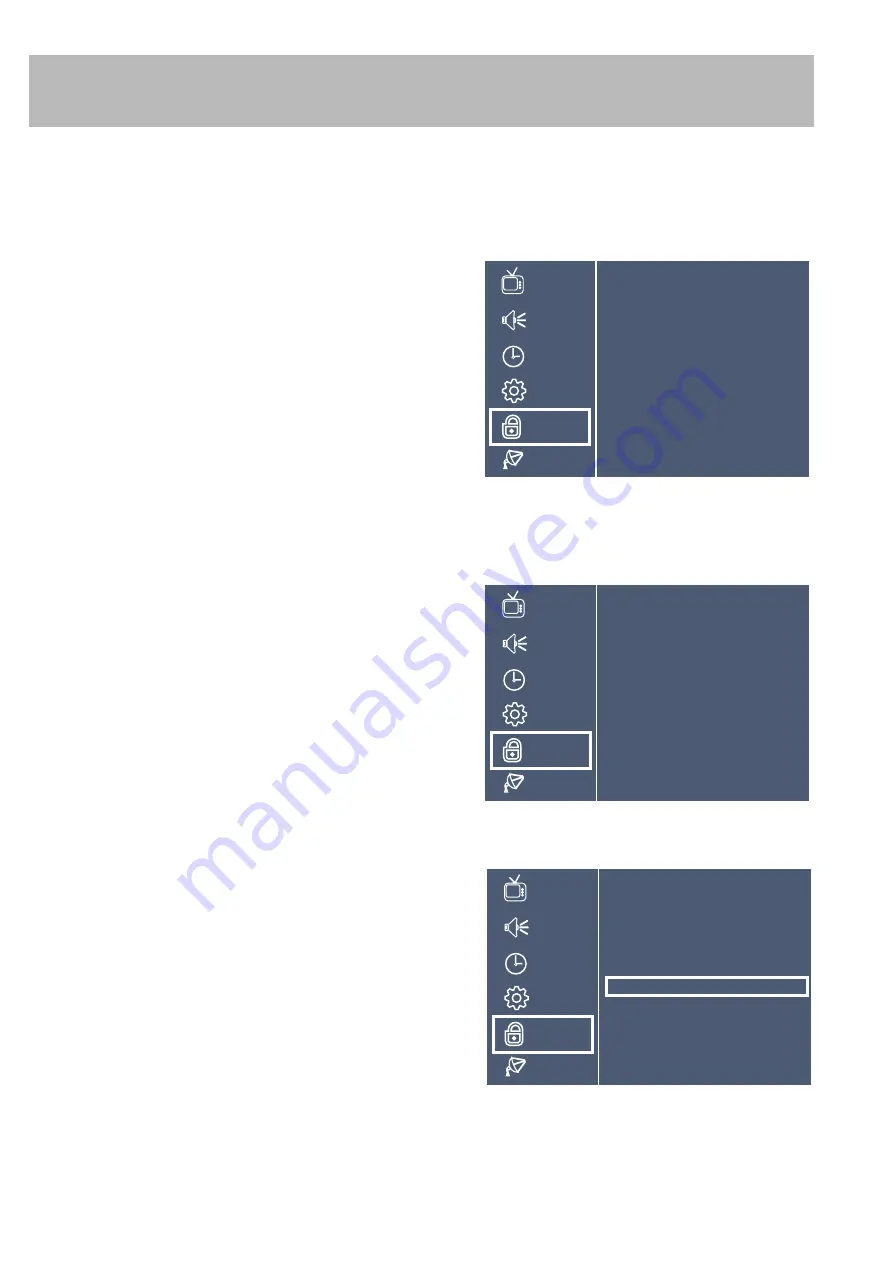
PICTURE
AUDIO
TIME
SETUP
LOCK
CHANNEL
Enter Password
_ _ _ _
Menu Adjustments
Parental Control
In the
Lock
menu, you may block television and movie programming based on TV ratings and Motion Picture Association
guidelines. To gain access and select your preferences within the Parental menu make certain your input is set to TV.
How to Navigate:
Press the
MENU
button on the remote control. Navigate using arrow
p
q
buttons to select
Lock
. Gain access to
parental rating options by pressing the down
u
arrow button to highlight
Enter Password
. Enter your 4 digit code
(factory default code is “0000”) unless previously changed.
• To change the password, press the
u
arrow button to display
a screen to set a new password. You will first be required to
enter the old password, then enter the new password, then
confirm again. (not illustrated)
• To make changes to the parental controls, higlight
System
Lock
then press the
u
arrow button to turn the lock ON.
• To set parental controls for television programming or DVD
movies, press the
qp
arrow buttons to highlight
US
.
Navigate using the
t
u
buttons to highlight
TV / MPAA
menus.
• Highlight TV, then press the
u
arrow button to highlight the
TV Ratings and press
ENTER
to select your preference.
• Highlight MPAA, then press the
u
arrow button to enter the
MPAA menu. Press the
p
arrow button repeatedly until you
reach the maximum allowed rating.
TV-Y
Appropriate for all children
TV-Y7
Appropriate for children over 7
TV-G
General Audience
TV-PG
Parental Guidance Suggested
TV-14
Parents Strongly Cautioned
TV-MA
Mature Audience Only
G
General Audience
PG
Parental Guidance Suggested
PG-13
Parents Strongly Cautioned
R
Restricted
NC-17
No One Under 17 Permitted
X
Adults Only
• To block access to either TV or the AV Input, choose
Input
Block
then use the
u
arrow button to confirm your selections.
PICTURE
AUDIO
TIME
SETUP
LOCK
CHANNEL
TV-Y
TV-Y7
TV-G
TV-PG
TV-14
TV-MA
TV RATING
ALL
ALL
ALL
ALL
ALL
ALL
FV
V
V
V
S
S
S
L
L
L
D
D
D
PICTURE
AUDIO
TIME
SETUP
LOCK
CHANNEL
G
PG
PG-13
R
NC-17
X
N / A
MPAA
LOCK
LOCK
LOCK
LOCK
7A700 - 18





















