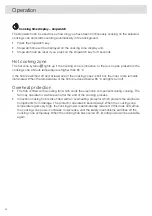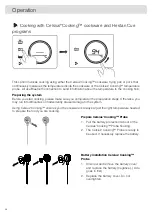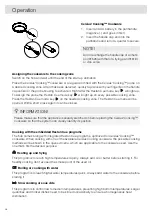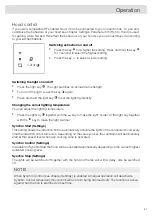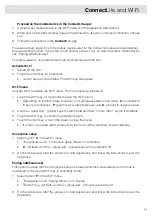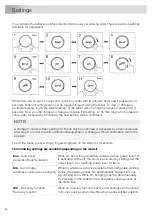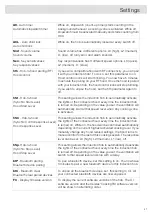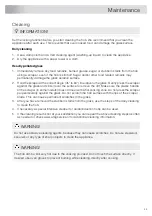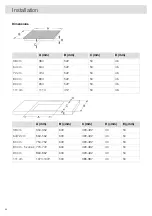Connect
Life-app and Wi-Fi connection
The hob is equipped with a Wi-Fi module that allows the appliance to connect to the internet via your
home network and to use it with the
Connect
Life-app, installed on a mobile device like a smartphone
or tablet.
The app is available on the Apple App Store and Google Play Store. You will need the app to connect
the hob to your network. After your user account is paired with the cooking hob, the app can be
used to monitor the status of the cooking hob and enables to update its firmware (see chapter
‘Firmware Update').
You can find direct links for the different stores to the
Connect
Life-app under
www.connectlife.io/getstarted and more information about the system, support, available functionalities
and additional options under www.connectlife.io.
For safety reasons, it is not possible to remotely control, turn on or turn off the hob.
Preparation
•
Make sure you know the name/SSID of your router’s Wi-Fi network and its password
1)
.
•
Make sure you have the label with the QR code of the appliance unique ID (‘AUID’) accessible
– you need to scan it with your mobile device when the App prompts to do so.
•
Make sure that Wi-Fi is activated on the hob by checking if the Wi-Fi key is visible when the hob
is on.
Else see “Activate Wi-Fi”.
•
Install the
Connect
Life-app on a mobile device – scan the QR
code to find it.
•
Launch the App. Please register if you don’t have an account yet.
•
Log in with your account.
•
The App will need access the mobile’s location to search for Wi-Fi
networks and to the camera to scan QR codes.
Wi-Fi Connection setup
You will first connect your mobile device directly to the appliance via Wi-Fi, and then use this
connection to share the data of your Wi-Fi home network. The hob can then connect to the home
network.
1. Launch the
Connect
Life-app.
2. Select “Add appliances” in “Appliances”, choose “Hob”, and follow the instructions.
3. Scan the QR code with the AUID code when asked or type it in.
Proceed on the appliance:
4. Switch on the hob.
5. Touch the Wi-Fi key for 3 seconds to enter the Wi-Fi menu (only possible when NOT cooking).
6. When ‘
C
' (connection) Connection Setup Mode is shown in the display, touch the Wi-Fi key to
activate the Connection setup. When ‘
C
’ flashes the Connection setup
2)
starts.
1)
NOTE: only 2,4Ghz networks are supported
2)
NOTE: will be deactivated after 5 minutes when unsuccessful
32
Connect
Life and Wi-Fi