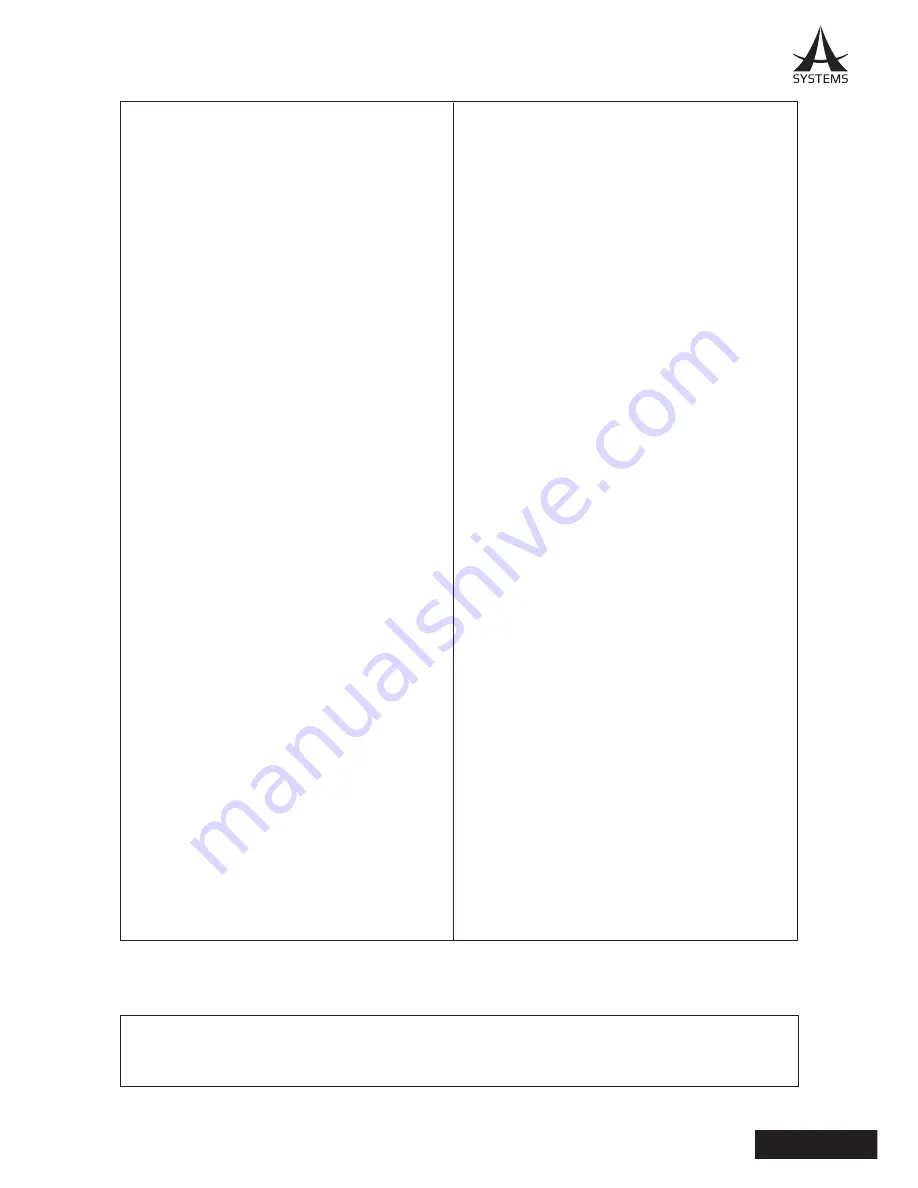
7
MK20HD
English
Do not attach a filter, hood, extender or
other parts to the unit.
Use the dedicated AC adaptor and power
cable provided with the unit.
Connect the AC adaptor and power cable to the
power inlet securely.
Installing the AC adaptor
● Do not place the adaptor directly onto a
ceiling panel or other such surface. Extreme
danger is posed when water has collected
on the surface as a result of leaking rain,
for instance. Secure the adaptor firmly to
the bottom or other surface of a reinforcing
member made of channel steel where dust
and other foreign matter will not accumulate.
● Secure the adaptor firmly so that there
will be no chance that it will fall off or fall
down. Secure it using a strength which can
withstand the mass of the AC adaptor.
Install the accessory AC adaptor near the
main power outlet, and position it in such a
way that its power plug can be plugged into
and unplugged from the outlet easily.
When connecting the AC adaptor to a power
outlet on the ceiling or on any other surface
where dust may collect, wipe off the dust on
the power plug at periodic intervals as an anti-
tracking measure.
Power switch
This unit does not have a power switch.
The power turns on when its power plug is
connected to a power outlet. When the power
is turned on, the pan, tilt, zoom and focusing
operations are performed. Before proceeding
with maintenance, be absolutely sure to
disconnect the power plug from the power
outlet.
Connecting the power cable
Be absolutely sure to connect the power cable
of the AC adaptor through a circuit breaker using
one of the following methods.
(1) Connect the power cable through a power
control unit.
(2) Connect the power cable to a circuit breaker
in a power distribution panel with a contact
distance of 3.0 mm or more. Use a circuit breaker
which is capable of shutting off all the poles of
the main power supply with the exception of the
protective ground conductor.
(3) Install the AC adaptor near the power outlet,
and connect it through the power plug.
When connecting the cables, ensure that the
connector areas will not be subject to any
load.
Grounding
Before using the unit, check that the grounding
wire has been fastened securely.
Radio signal interference
If the unit is positioned near a TV or radio
transmitting antenna or a strong electrical or
magnetic field, its images may be distorted and/
or the images may be affected by noise.
Doing so may cause malfunctioning.
Allowing the generated heat to escape
This unit allows the heat generated inside to
escape from its surfaces.
Do not install the unit in a location where it will
be surrounded by walls or other surfaces and
where heat will be trapped. In addition, the heat
is dissipated to the bottom panel which will warm
up over time: This is normal and not indicative of
any trouble.
Asystems does not assume any responsibility for accident or damage during
installation if procedure in this manual is not followed.
Содержание MK20HD
Страница 1: ...User s Manual Pan Tilt Zoom Camera MK20HD ...
Страница 8: ...4 MK20HD English swivel base 90mm VESA Mount 5mm 75mm Top View Bottom View ...
Страница 27: ...NOTES ...
Страница 28: ...www asystems sys com ...


























