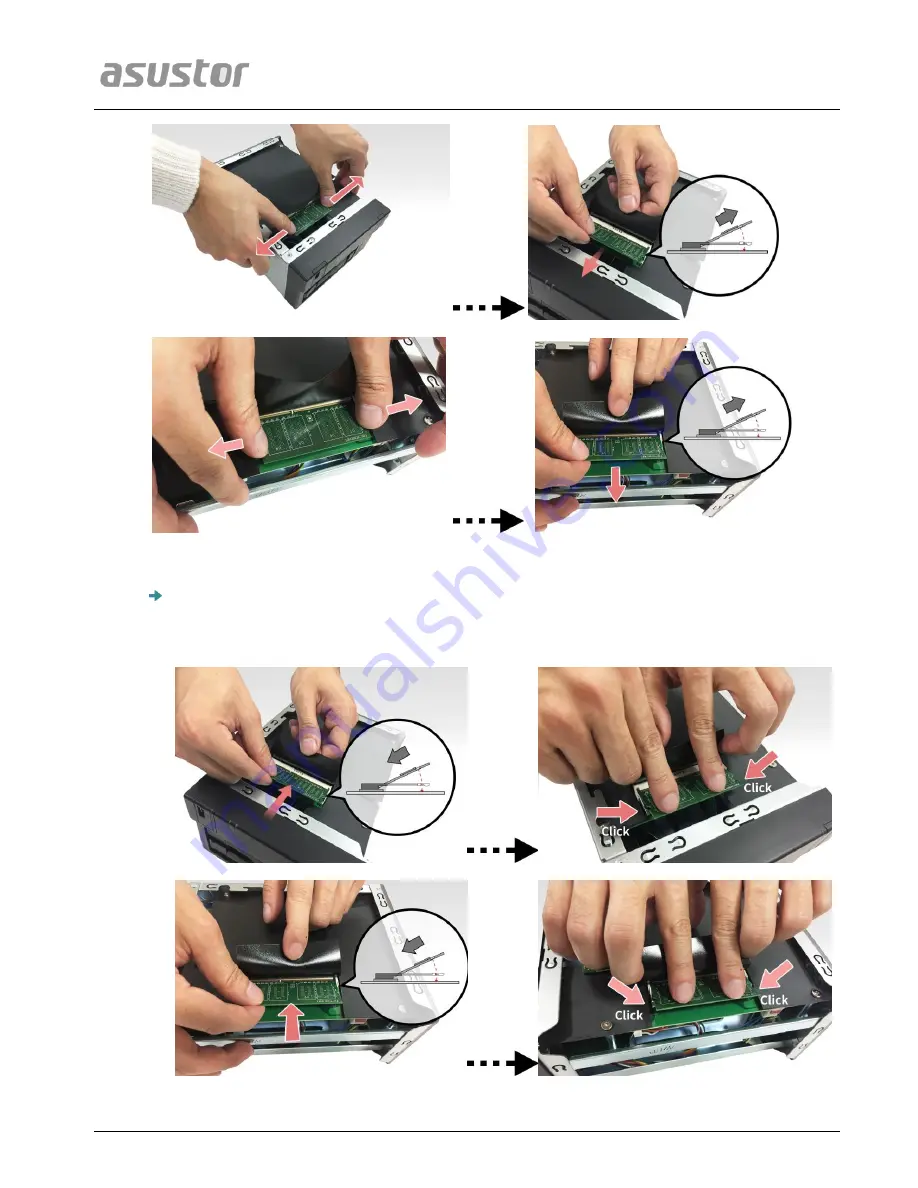
ASUSTOR NAS Memory Installation Guide
Page 7 of 9
For each slot, diagonally slide in a new memory module (as shown in the graphic
below) making sure that each
memory module’s connectors are fully inserted into
the slot. Using two fingers, carefully push down and then back on the memory
module until it clicks into place. You should be able to hear an audible “click”.



























