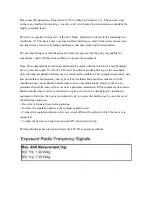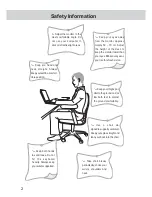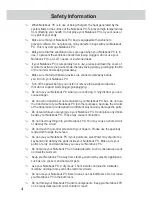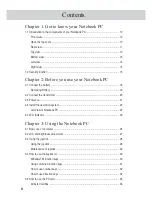Содержание S200N
Страница 1: ...Notebook PC User s Manual Version E1082 Version 1 00 Date of Release August 2002 ...
Страница 25: ... 24 ...
Страница 41: ...42 Connect to pay phone Connect to household phone ...
Страница 42: ...Chapter 4 Chapter 4 Power system 4 1 AC Power System 4 2 Battery Power System 4 3 Power Management Modes ...
Страница 49: ... 48 ...