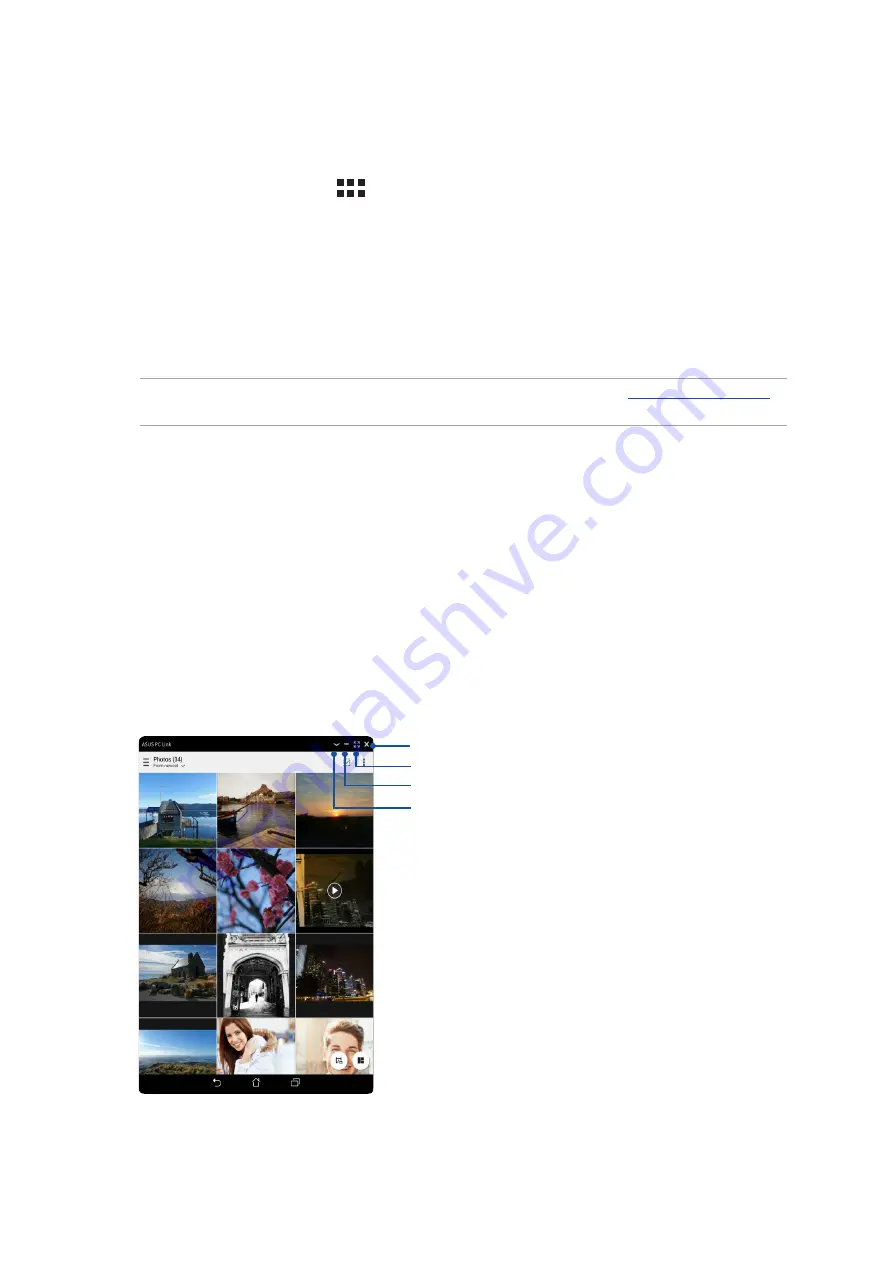
Chapter 9: ZenLink
137
Receiving files
To receive files:
1. From your Home screen, tap
then tap Share Link.
2. Tap
Receive file to receive the files from the sender.
PC Link
Use your computer to access and control your ASUS Tablet and its apps via the PC Link. It allows you
to control your ASUS Tablet using your computer’s keyboard and mouse.
NOTE: Before using PC Link, ensure to install PC Link to your computer. Go to
to
download and install PC Link.
Using PC Link
To use PC Link:
1. Connect your ASUS Tablet to your computer using a USB cable.
2. In your ASUS Tablet, a pop-up screen Allow USB debugging appears. tap OK to allow
connection between your computer and your ASUS Tablet.
3. From your computer’s desktop, launch PC Link then click Connect.
4. On the PC Link screen, click OK. When connected, you can access and control your device using
the keyboard for typing and mouse for hand gestures.
Tap this to view more PC Link settings
Tap this to minimize PC Link screen
Tap this to maximize PC Link screen
Tap this to close PC Link
Содержание ZenPad Z380C
Страница 1: ...ASUS Tablet ...
Страница 13: ...Chapter 1 Get your Zen ready 13 3 Put back the back cover ...
Страница 26: ...Chapter 1 Get your Zen ready 26 ...
Страница 42: ...42 Chapter 2 There s no place like Home ...
Страница 78: ...Chapter 3 Keeping in touch 78 ...
Страница 96: ...Chapter 4 Your precious moments 96 ...
Страница 116: ...Chapter 5 Work hard play harder 116 ...
Страница 134: ...Chapter 8 Travel and Maps 134 ...
Страница 142: ...Chapter 9 ZenLink 142 ...
Страница 144: ...Chapter 10 Zen Everywhere 144 Calculator screen ...
Страница 154: ...Chapter 11 Maintain your Zen 154 ...






























