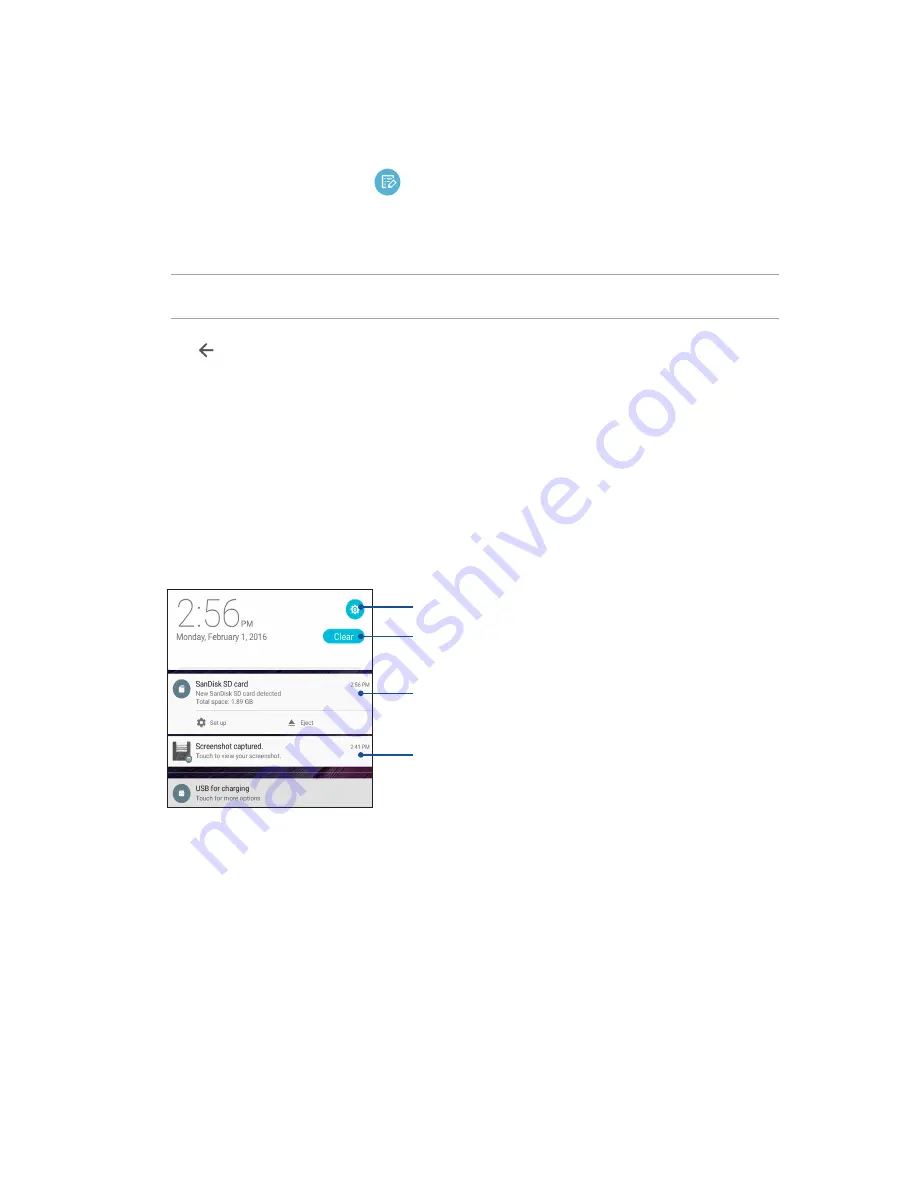
29
Chapter 2: There’s no place like Home
Adding or removing buttons
To add or remove existing buttons from the ASUS Quick settings notification panel:
1. Launch Quick settings then tap
.
2. Tap the box beside the feature to add or remove it from the ASUS Quick settings notification
panel.
NOTE:
A checked box indicates that the feature's button is accessible via the ASUS Quick settings
notification panel while an unchecked box means the opposite.
3. Tap to go back and view the current ASUS Quick settings notification panel.
System notifications
From System notifications, you can see the latest updates done and system changes made on your
ASUS Tablet. Most of these changes are data and system-related.
To launch the System notifications panel, swipe down with one finger from the top of your ASUS
Tablet.
Tap this to delete all of the listed notifications
Swipe the notification to the left or right to remove it from the list
Tap on the notification to view its details
Tap to open
Settings
Содержание ZenPad Z 8
Страница 1: ...Meet your tablet ...






























