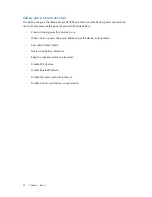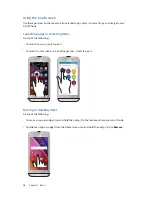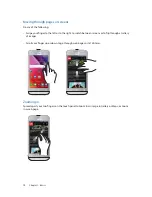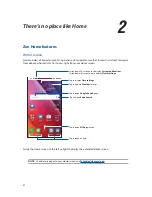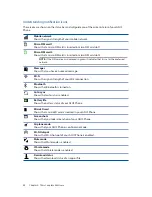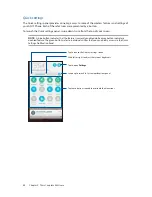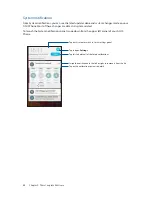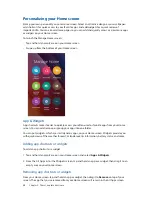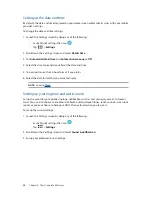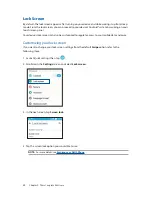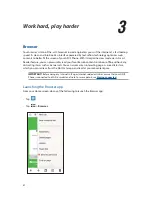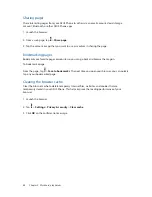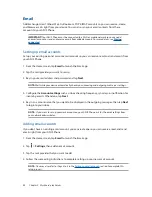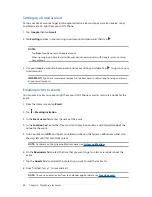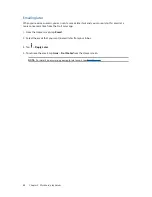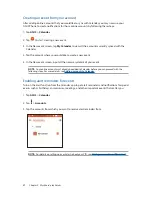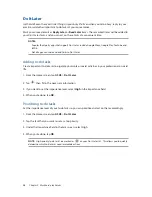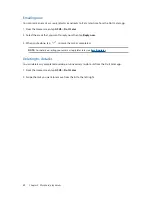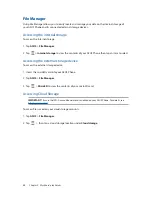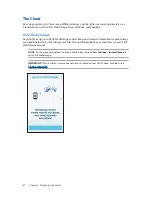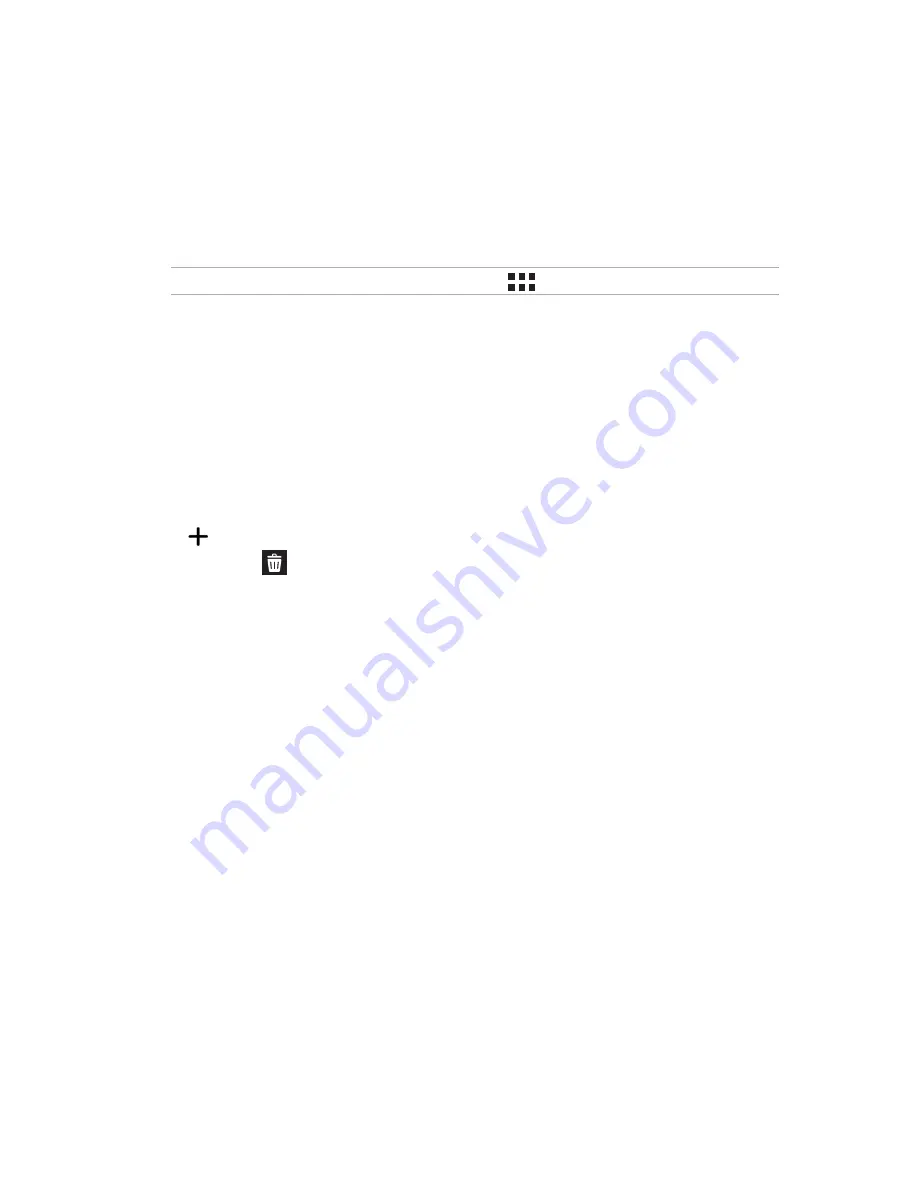
27
Chapter 2: There’s no place like Home
Applying an animated wallpaper
To apply an animated wallpaper:
1. Tap and hold an empty area on your Home screen and select
Wallpapers
.
2. Select an animated wallpaper, then tap
Apply
.
NOTE: You can also set up your wallpaper settings from
>
Settings
>
Display
.
Extended Home screen
Extending your Home screen
You can add more pages to extend your Home screen and put more app shortcuts and widgets on
it.
1. Tap and hold an empty area on your Home screen and select
Edit pages
.
2. Tap
to a add a new page. If you wish to delete an extended Home screen, select then drag
and drop it into
.
Содержание zenfone go ZB452KG
Страница 1: ...ZB452KG User Guide ...