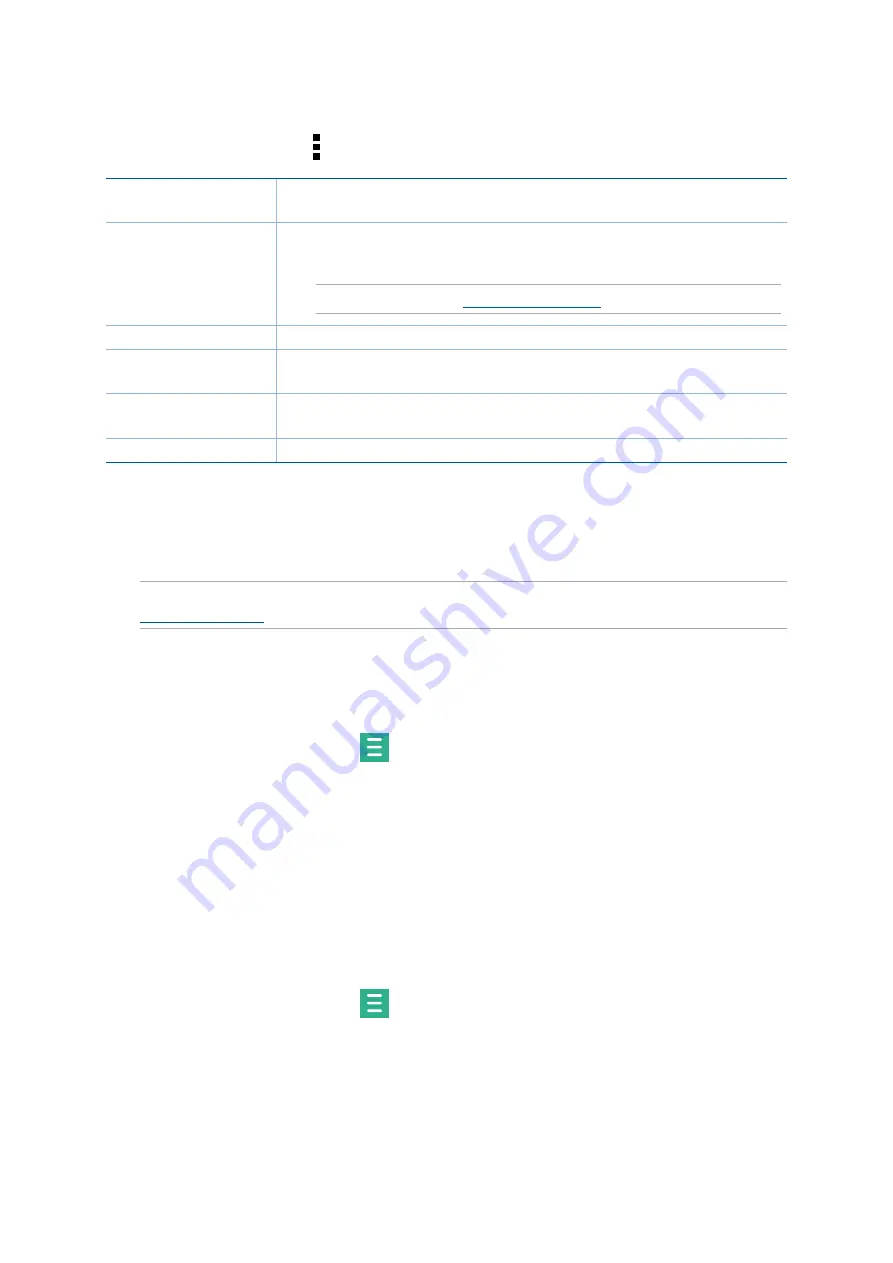
88
Chapter 5: Fun and entertainment
Streaming Cloud music
Register or sign in to a cloud account and stream music from your cloud account to your Zen
device.
IMPORTANT!
Ensure that Wi-Fi or mobile network is enabled on your Zen device. For details, see
.
Adding a cloud storage account
To add a cloud storage account:
1. From the Music home screen, tap
.
2. Under Cloud Music, tap
Add cloud service
.
3. Select the cloud storage service where you want to play music files from.
4. Follow the succeeding instructions to complete signing in to your cloud storage account.
Streaming music from the cloud
To stream music from your cloud account.
1. From the Music home screen, tap
.
2. Under
Cloud Music
, tap the cloud account where you want to stream music from.
3. Select the song, then tap to play it.
Other playback options
During playback, you can tap and do any of these other options below.
Add to playlist
Tap to add the song to an existing playlist or create a new one to add the
song to it.
Play To
Tap to scan and play the song to other devices nearby.
NOTE:
For details, see
Share
Tap to share the song via some apps or cloud accounts.
Add to queue / Clear
queue
Tap
Add to queue
to add the song to your queue list. Tap
Clear queue
to remove all songs in the queue.
Equalizer
Tap to configure the Equalizer settings and get better audio for your
songs.
Settings
Tap this option to configure the Music settings.
Содержание zenfone 6 A600CG
Страница 1: ...ZenUI User Guide ...






























