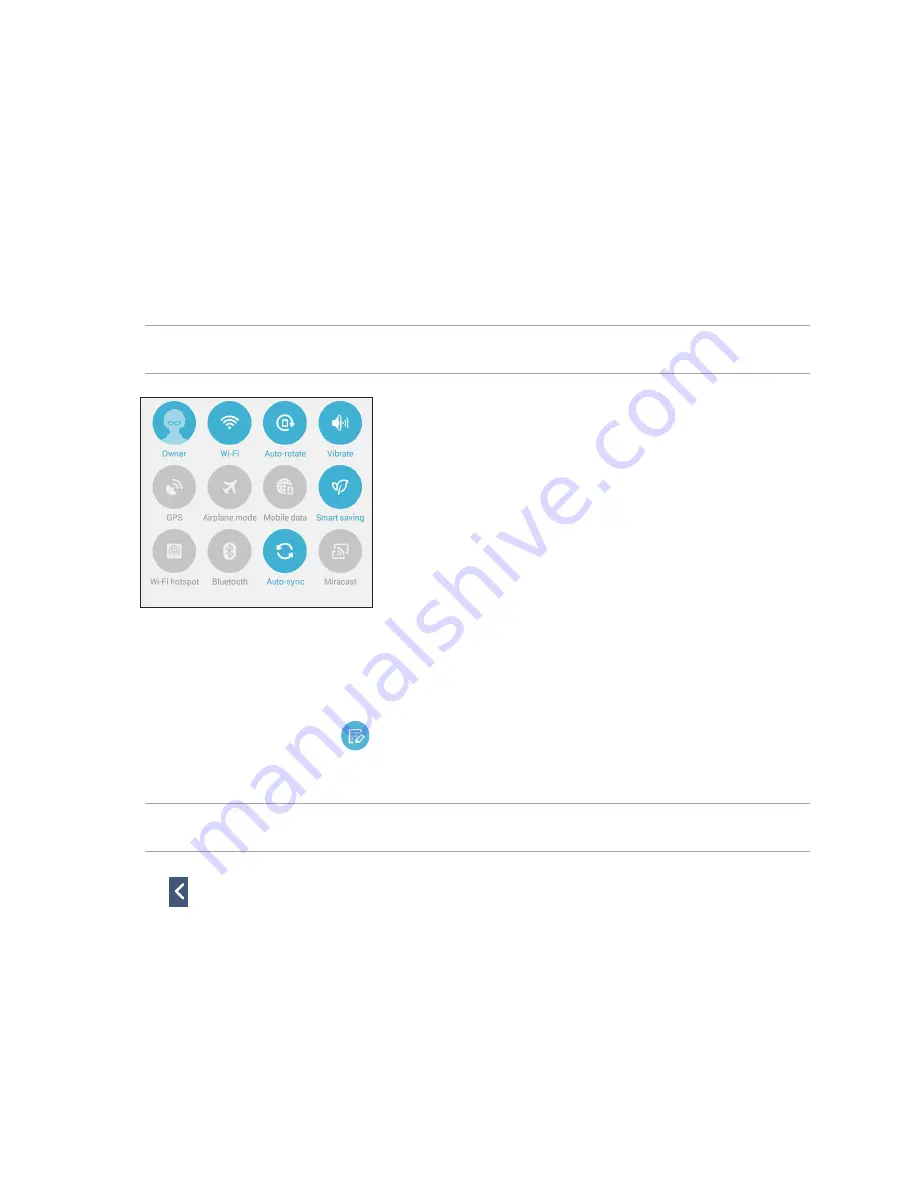
40
Using the Quick settings Notification Panel
The Quick settings Notification Panel provides a one-tap access to some of the wireless features and settings
of your ZenFone. Each of these features are represented by a button.
NOTE:
A blue button indicates that the feature is currently enabled while a gray button indicates a disabled
feature.
Adding or removing buttons
To add or remove existing buttons from the ASUS Quick Settings notification panel:
1. Launch Quick settings then tap
.
2. Tap the box beside the feature to add or remove it from the ASUS Quick Setting Notification Panel.
NOTE:
A checked box indicates that the feature's button is accessible via the ASUS Quick Settings Notification
Panel while an unchecked box means the opposite.
3. Tap to go back and view the current ASUS Quick Settings notification panel
Содержание ZenFone 4
Страница 1: ...ZenFone 4 e manual ...
Страница 2: ...2 E8838 April 2014 First Edition ...
Страница 12: ...12 ...
Страница 13: ...1 Get your Zen ready ...
Страница 31: ...2 There s no place like Home ...
Страница 49: ...3 Call in style ...
Страница 59: ...4 Send messages and more ...
Страница 67: ...5 Access your emails ...
Страница 72: ...72 ...
Страница 73: ...6 Capture moments ...
Страница 82: ...82 ...
Страница 83: ...7 Gallery ...
Страница 88: ...88 ...
Страница 89: ...8 Work hard play harder ...
Страница 102: ...102 Stopwatch Tap to use your ZenFone as a stopwatch Tap this button to start running the stopwatch feature ...
Страница 108: ...108 ...
Страница 109: ...9 The Internet ...
Страница 111: ...10 Fun and entertainment ...
Страница 119: ...11 Maintain your Zen ...
Страница 128: ...128 ...
Страница 129: ...12 Connect your Zen ...
Страница 137: ...13 App essentials ...
Страница 140: ...140 ...
Страница 141: ...14 There s more to your Zen ...
Страница 145: ...Appendix ...
Страница 156: ...156 ...






























