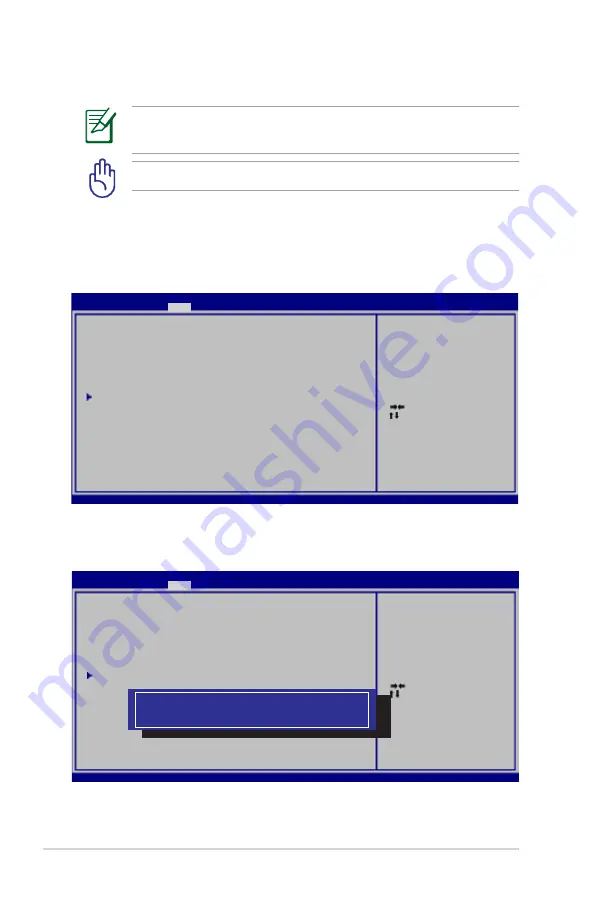
A-4
Notebook PC User Manual
System BIOS Settings
Boot Device
1. On the
Boot
screen, select
Boot Option #1
.
2. Press [Enter] and select a device as the
Boot Option #1
.
The BIOS screens in this section are for reference only. The actual
screens may differ by models and territories.
DO NOT change the default RAID0 configuration settings.
: Select Screen
: Select Item
Enter: Select
+/—: Change Opt.
F1: General Help
F9: Optimized Defaults
F10: Save ESC: Exit
Version 2.01.1204. Copyright (C) 2010 American Megatrends, Inc.
Aptio Setup Utility - Copyright (C) 2010 American Megatrends, Inc.
Main
Advanced
Main Advanced
Boot
Security Save & Exit
Boot Configuration
UEFI Boot
[Disabled]
Boot Option Priorities
Boot Option #1
[Windows Boot Manager]
Add New Boot Option
Delete Boot Option
Enable/Disable UEFI boot from
disks.
: Select Screen
: Select Item
Enter: Select
+/—: Change Opt.
F1: General Help
F9: Optimized Defaults
F10: Save ESC: Exit
Version 2.01.1204. Copyright (C) 2010 American Megatrends, Inc.
Aptio Setup Utility - Copyright (C) 2010 American Megatrends, Inc.
Main
Advanced
Main Advanced
Boot
Security Save & Exit
Boot Configuration
UEFI Boot
[Disabled]
PXE ROM
[Disabled]
Boot Option Priorities
Boot Option #1
[P0: ST9640423AS ...]
Hard Drive BBS Priorities
Delete Boot Option
Set the system boot order.
Boot Option #1
Windows Boot Manager (PO: HitachiHTS545050A7E380)
Disabled
Содержание ZENBOOK BX32A
Страница 1: ...Notebook PC User Manual June 2012 E7457 ...
Страница 5: ...1 Chapter 1 Introducing the Notebook PC ...
Страница 13: ...2 Chapter 2 Knowing the parts ...
Страница 14: ...14 Notebook PC User Manual Top Side The keyboard differs for each territory 3 5 6 7 8 1 2 9 4 ...
Страница 21: ...3 Chapter 3 Getting Started ...
Страница 37: ...4 Chapter 4 Using the Notebook PC ...
Страница 61: ...A Appendix ...
Страница 94: ...A 34 Notebook PC User Manual Spanish Swedish ...






























