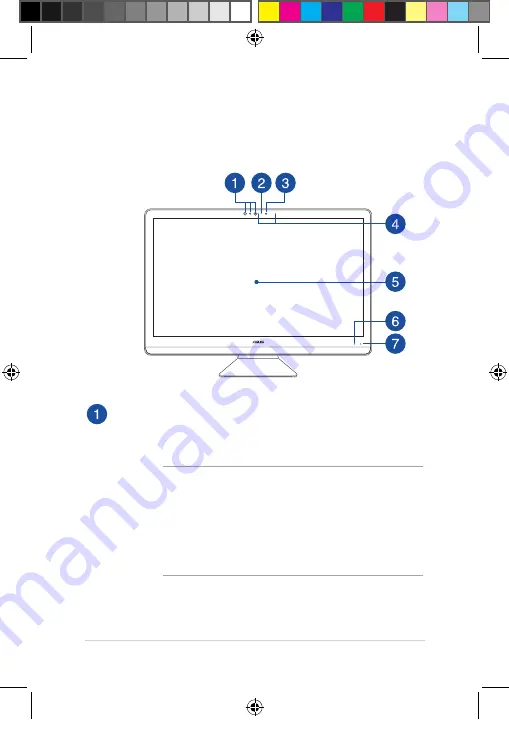
ASUS All-in-One PC
19
IR Camera (on selected models)
The built-in camera supports facial recognition when using
Windows Hello.
NOTE:
•
When you sign in with Windows Hello, the set up screen
will be in black and white color.
•
The red IR LED blinks in the process while data is being
read before you sign in with Windows Hello facial
recognition.
ASUS Zen AiO PC (ZN24)
Front view
E13813_Zen_AiO_ZN220_ZN240_ZN270_Series_UM_V3.indd 19
2017/12/26 �� 03:02:39
Содержание Zen AiO ZN22 Series
Страница 38: ...ASUS All in One PC 38 E13813_Zen_AiO_ZN220_ZN240_ZN270_Series_UM_V3 indd 38 2017 12 26 03 02 44 ...
Страница 58: ...ASUS All in One PC 58 E13813_Zen_AiO_ZN220_ZN240_ZN270_Series_UM_V3 indd 58 2017 12 26 03 02 47 ...
Страница 71: ...ASUS All in One PC 71 E13813_Zen_AiO_ZN220_ZN240_ZN270_Series_UM_V3 indd 71 2017 12 26 03 02 48 ...
















































