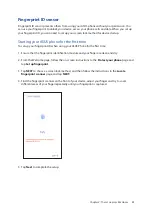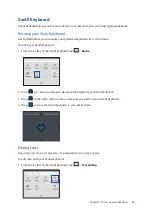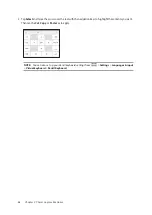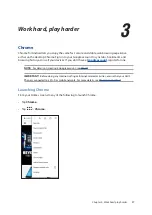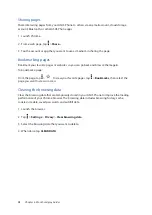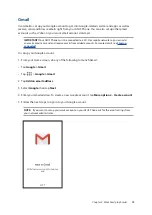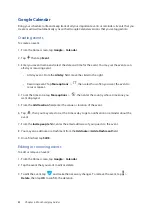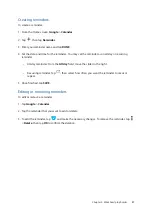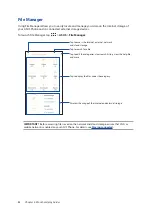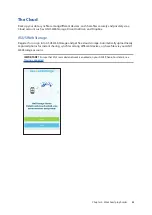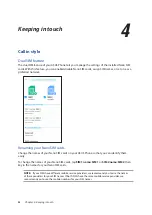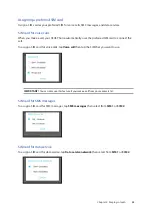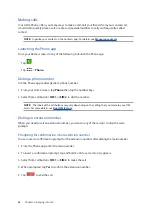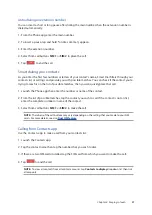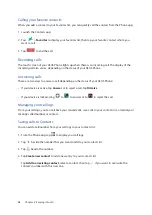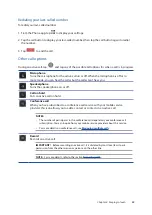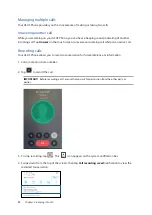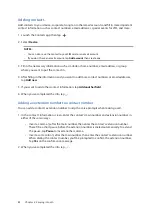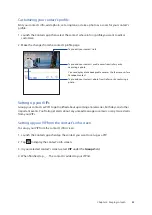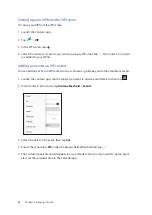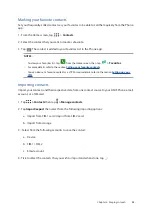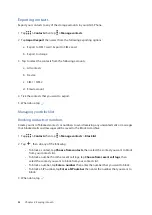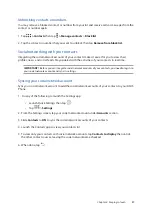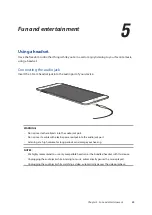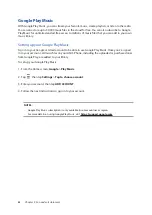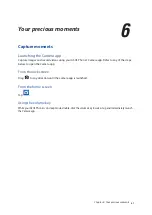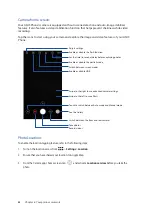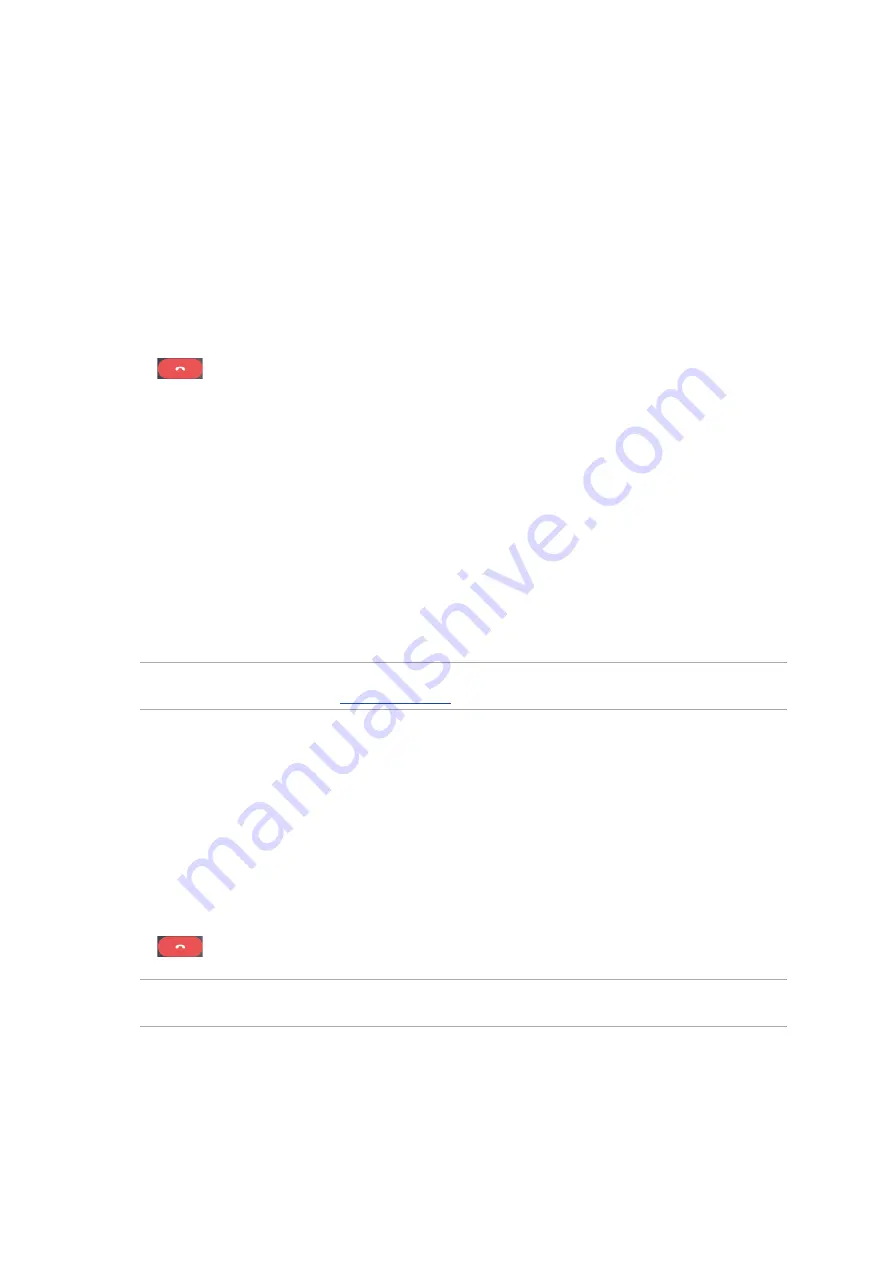
47
Chapter 4: Keeping in touch
Auto-dialing an extension number
You can insert a short or long pause after dialing the main number, then the extension number is
dialed automatically.
1. From the Phone app, enter the main number.
2. To insert a pause, tap and hold * until a comma (,) appears.
3. Enter the extension number.
4. Select from call buttons SIM 1 or SIM 2 to place the call.
5. Tap
to end the call.
Smart dialing your contacts
As you enter the first few numbers or letters of your contact’s name, Smart Dial filters through your
contacts list or call logs and provide you with possible matches. You can check if the contact you’re
trying to reach is on the list of possible matches, then you can quickly place that call.
1. Launch the Phone app then enter the number or name of the contact.
2. From the list of possible matches, tap the contact you wish to call. If the contact is not on list,
enter the complete number or name of the contact.
3. Select from call buttons SIM 1 or SIM 2 to make the call.
NOTE: The labels of the call buttons may vary depending on the setting that you made to your SIM
cards. For more details, see also
Calling from Contacts app
Use the Contacts app to make a call from your contacts list.
1. Launch the Contacts app.
2. Tap the contact name then tap the number that you wish to dial.
3. If there are two SIM cards installed, tap the SIM card from which you want to make the call.
4. Tap
to end the call.
NOTE: To view all contacts from all contact accounts, tap Contacts to display dropdown list then tick
all accounts.
Содержание ZE554KL
Страница 1: ...ZE554KL User Guide ...