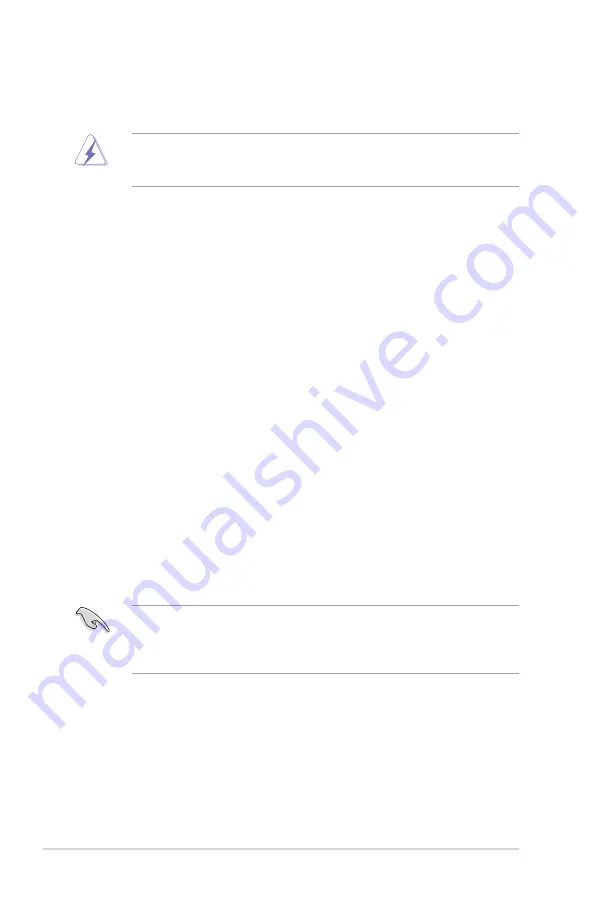
2-16
Chapter 2: Hardware information
2.5
Expansion slots
In the future, you may need to install expansion cards. The following subsections
describe the slots and the expansion cards that they support.
2.5.1
Installing an expansion card
To install an expansion card:
1. Before installing the expansion card, read the documentation that came with
it and make the necessary hardware settings for the card.
2. Remove the system unit cover (if your motherboard is already installed in a
chassis).
3. Remove the bracket opposite the slot that you intend to use. Keep the screw
for later use.
4. Align the card connector with the slot and press firmly until the card is
completely seated on the slot.
5. Secure the card to the chassis with the screw you removed earlier.
6. Replace the system cover.
2.5.2
Configuring an expansion card
After installing the expansion card, configure it by adjusting the software settings.
1. Turn on the system and change the necessary BIOS settings, if any. See
Chapter 4 for information on BIOS setup.
2. Assign an IRQ to the card. Refer to the tables on the next page.
3. Install the software drivers for the expansion card.
Ensure to unplug the power cord before adding or removing expansion cards.
Failure to do so may cause you physical injury and damage motherboard
components.
When using PCI cards on shared slots, ensure that the drivers support “Share
IRQ” or that the cards do not need IRQ assignments. Otherwise, conflicts will
arise between the two PCI groups, making the system unstable and the card
inoperable.
Содержание Z9NA-D6
Страница 1: ...Motherboard Z9NA D6 Series ...
Страница 15: ...1 Product introduction This chapter describes the motherboard features and the new technologies it supports ...
Страница 25: ...ASUS Z9NA D6 2 5 2 2 3 Motherboard layout Z9NA D6 ...
Страница 26: ...2 6 Chapter 2 Hardware information Z9NA D6C ...
Страница 56: ...2 36 Chapter 2 Hardware information ...
Страница 57: ...3 Chapter 3 Powering up This chapter describes the power up sequence and ways of shutting down the system ...
Страница 58: ...ASUS Z9NA D6 Chapter summary 3 3 1 Starting up for the first time 3 3 3 2 Powering off the computer 3 4 ...
Страница 108: ...4 48 Chapter 4 BIOS setup ...
Страница 169: ...ASUS Z9NA D6 6 21 8 Follow the screen instructions to complete installation 9 When finished press Finish to continue ...
Страница 184: ...Appendix summary A ASUS Z9NA D6 A 1 Z9NA D6 block diagram A 3 ...
Страница 185: ...ASUS Z9NA D6 A 3 A 1 Z9NA D6 block diagram ...
Страница 186: ...A 4 Appendix A Reference information ...






























