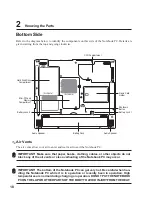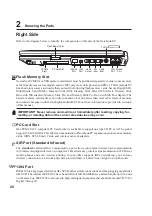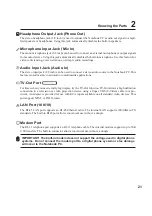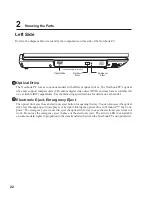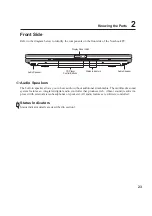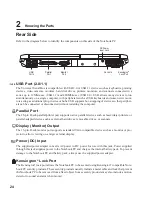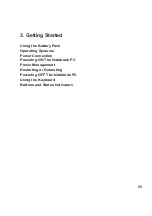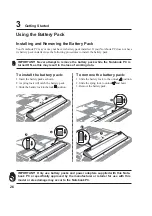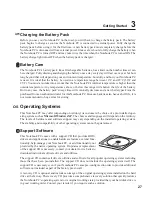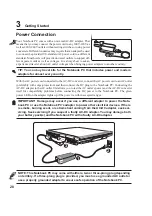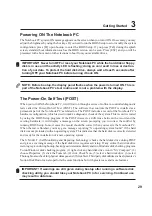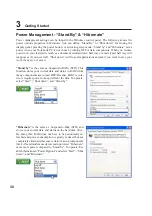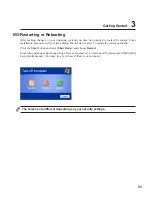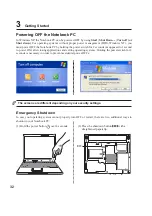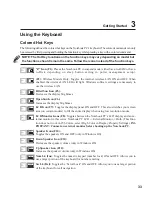24
2
Knowing the Parts
Rear Side
Refer to the diagram below to identify the components on this side of the Notebook PC.
Monitor
Port
Air Vents
USB
Ports
Parallel
Port
Kensington
®
Lock Port
DC Power
Input Jack
Kensington
®
Lock Port
The Kensington
®
lock port allows the Notebook PC to be secured using Kensington
®
compatible Note-
book PC security products. These security products usually include a metal cable and lock that prevent
the Notebook PC to be removed from a fixed object. Some security products may also include a motion
detector to sound an alarm when moved.
2.0
USB Port (2.0/1.1)
The Universal Serial Bus is compatible with USB 2.0 or USB 1.1 devices such as keyboards, pointing
devices, video cameras, modems, hard disk drives, printers, monitors, and scanners connected in a
series up to 12Mbits/sec (USB 1.1) and 480Mbits/sec (USB 2.0). USB allows many devices to run
simultaneously on a single computer, with peripherals such as USB keyboards and some newer moni-
tors acting as additional plug-in sites or hubs. USB supports hot-swapping of devices so that peripher-
als can be connected or disconnected without restarting the computer.
Power (DC) Input
The supplied power adapter converts AC power to DC power for use with this jack. Power supplied
through this jack supplies power to the Notebook PC and charges the internal battery pack. To prevent
damage to the Notebook PC and battery pack, always use the supplied power adapter.
Display (Monitor) Output
The 15-pin D-sub monitor port supports a standard VGA-compatible device such as a monitor or pro-
jector to allow viewing on a larger external display.
Parallel Port
The 25-pin D-sub parallel/printer port supports native parallel devices such as laser/inkjet printers, or
parallel-adapted device such as external hard drives, removable drives, or scanners.
Содержание Z91N
Страница 1: ...E1830 Nov 2004 Notebook PC Hardware User s Manual ...
Страница 11: ...11 1 Introducing the Notebook PC About This User s Manual Notes For This Manual Preparing your Notebook PC ...
Страница 14: ...14 1 Introducing the Notebook PC ...
Страница 15: ...15 2 Knowing the Parts Top Side Bottom Side Right Side Left Side Front Side Rear Side ...
Страница 40: ...40 3 Getting Started ...
Страница 58: ...58 4 Using the Notebook PC ...
Страница 73: ...73 Appendix A ...