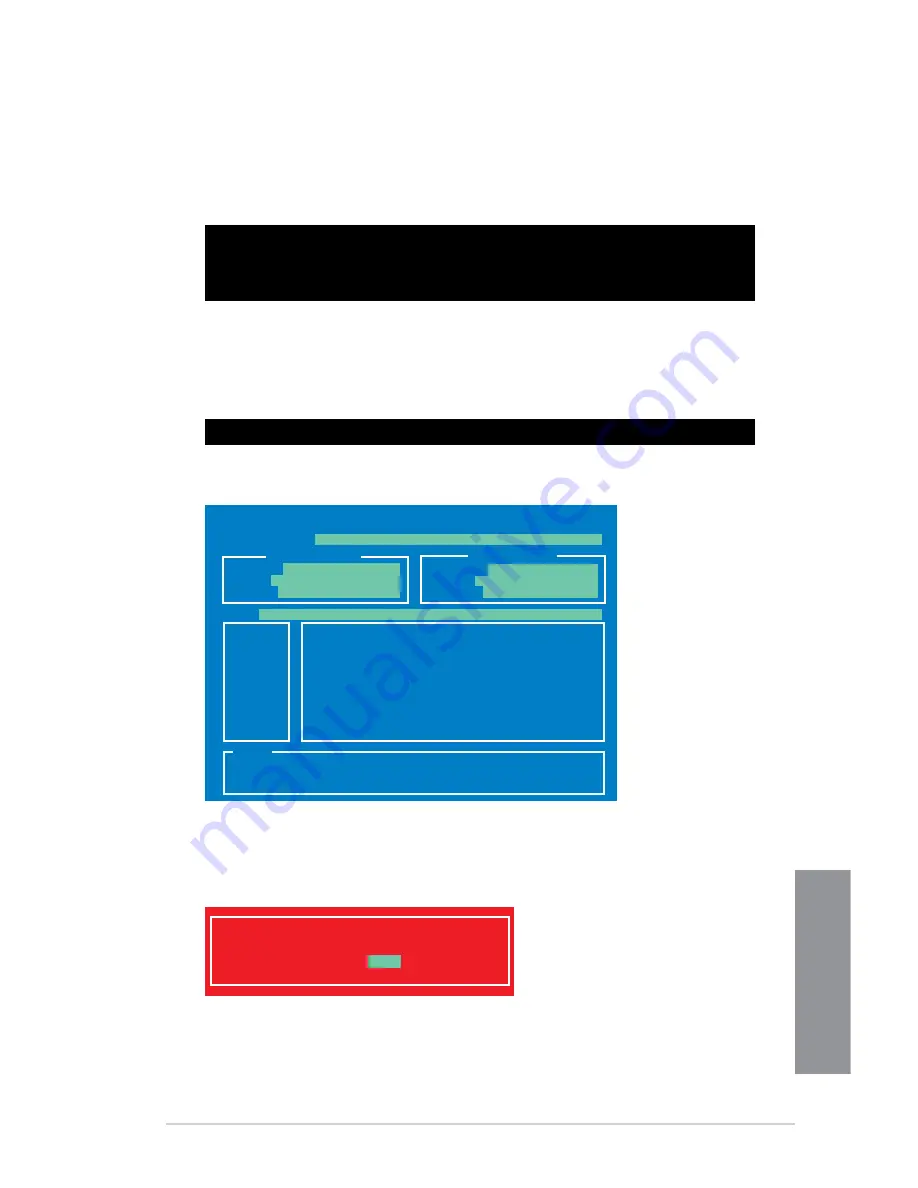
ASUS Z87-WS
3-55
Chapter 3
3. When the Make Disk menu appears, select the FreeDOS command prompt item by
pressing the item number.
4.
At the FreeDOS prompt, type d: and press <Enter> to switch the disk from Drive C
(optical drive) to Drive D (USB flash drive).
Updating the BIOS file
To update the BIOS file using BIOS Updater:
1.
At the FreeDOS prompt, type bupdater /pc /g and press <Enter>.
2.
The BIOS Updater screen appears as below.
3.
Press <Tab> to switch between screen fields and use the <Up/Down/Home/End> keys
to select the BIOS file and press <Enter>. BIOS Updater checks the selected BIOS file
and prompts you to confirm BIOS update.
Welcome to FreeDOS (http://www.freedos.org)!
C:\>d:
D:\>
D:\>bupdater /pc /g
ASUSTek BIOS Updater for DOS V1.30 [2013/02/22]
Current ROM
Update ROM
A:
Note
[Enter] Select or Load [Tab] Switch [V] Drive Info
[Up/Down/Home/End] Move [B] Backup [Esc] Exit
Z87WS.CAP 2097152 2013-03-22 17:30:48
PATH:
BOARD:
VER:
DATE:
FLASH TYPE:
MX1C 25L1065A
BOARD:
VER:
DATE:
A:\
Z87-WS
0505
04/01/2013
UNKNOWN
UNKNOWN
UNKNOWN
Are you sure to update BIOS?
Yes
No
Содержание Z87-WS
Страница 1: ...Motherboard Z87 WS ...
Страница 61: ...ASUS Z87 WS 2 5 Chapter 2 To uninstall the CPU heatsink and fan assembly ...
Страница 62: ...2 6 Chapter 2 Basic installation Chapter 2 To remove a DIMM 2 1 4 DIMM installation ...
Страница 63: ...ASUS Z87 WS 2 7 Chapter 2 2 1 5 ATX Power connection OR ...
Страница 64: ...2 8 Chapter 2 Basic installation Chapter 2 2 1 6 SATA device connection OR OR ...






























