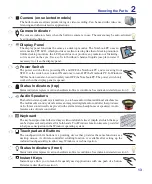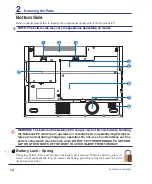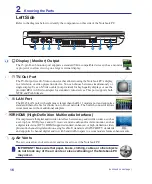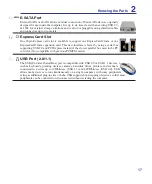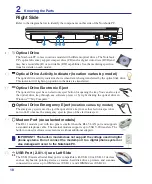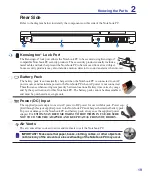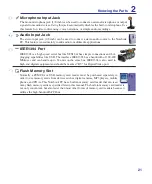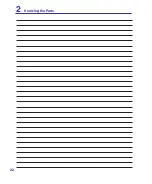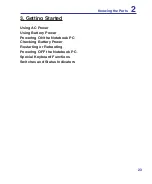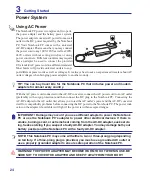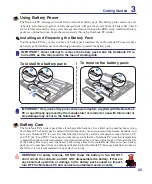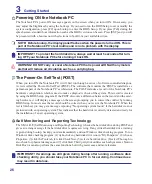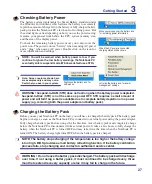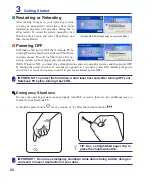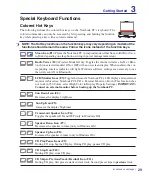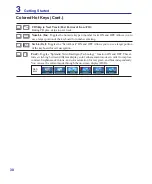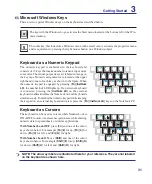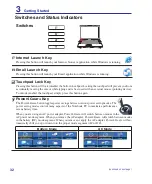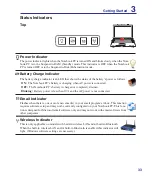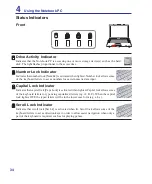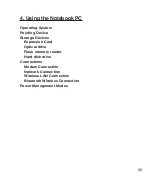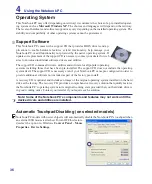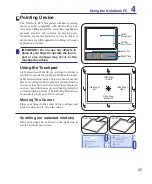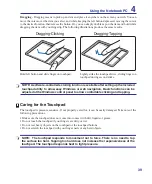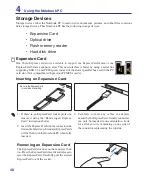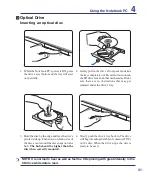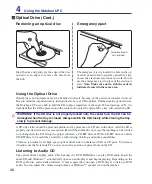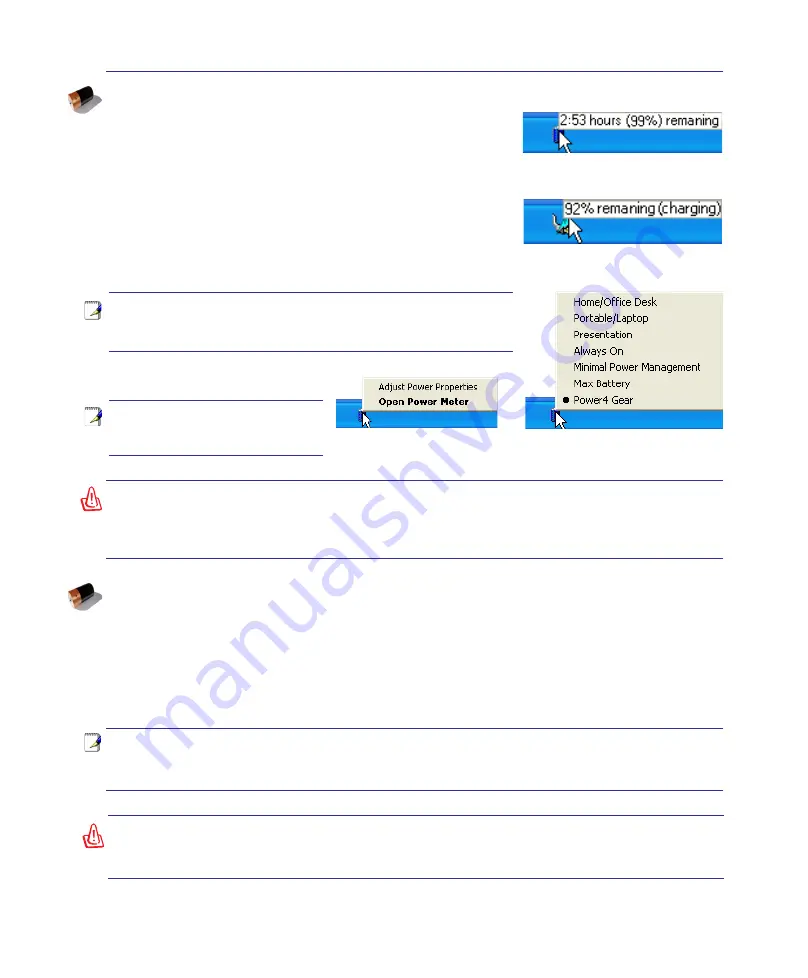
2
Getting Started
3
NOTE: You will be warned when battery power is low. If you
continue to ignore the low battery warnings, the Notebook PC
eventually enters suspend mode (Windows default uses STR).
WARNING! Suspend-to-RAM (STR) does not last long when the battery power is depleted.
Suspend-to-Disk (STD) is not the same as power OFF. STD requires a small amount of
power and will fail if no power is available due to complete battery depletion or no power
supply (e.g. removing both the power adapter and battery pack).
Right-click the battery icon for
sub-menus�
Left-click the battery icon for power
management settings�
Note: Screen captures shown here
are examples only and may not re-
flect what you see in your system.
Move your mouse over the battery icon
for remaining power information�
When the AC power is connected,
charging status will be shown�
WARNING! Do not leave the battery pack discharged. The battery pack will discharge
over time. If not using a battery pack, it must continued to be charged every three
months to extend recovery capacity or else it may fail to charge in the future.
NOTE: The battery stops charging if the temperature is too high or the battery voltage
is too high. BIOS provides a smart battery refreshing function. If the battery calibration
process fails, stop charging and contact an authorized service center.
Checking Battery Power
The battery system implements the Smart Battery standard under
the Windows environment, which allows the battery to accurately
report the amount of charge left in the battery. A fully-charged battery
pack provides the Notebook PC a few hours of working power. But
the actual figure varies depending on how you use the power saving
features, your general work habits, the CPU, system memory size,
and the size of the display panel.
To check the remaining battery power, move your cursor over the
power icon. The power icon is a “battery” when not using AC power
and a “plug” when using AC power. Double click on the icon for
more information and settings.
Charging the Battery Pack
Before you use your Notebook PC on the road, you will have to charge the battery pack. The battery pack
begins to charge as soon as the Notebook PC is connected to external power using the power adapter.
Fully charge the battery pack before using it for the first time. A new battery pack must completely charge
before the Notebook PC is disconnected from external power. It takes a few hours to fully charge the
battery when the Notebook PC is turned OFF and may take twice the time when the Notebook PC is
turned ON. The battery charge light turns OFF when the battery pack is charged.
Содержание Z84J
Страница 1: ...Notebook PC Hardware User s Manual E2925 Nov 2006 ...
Страница 4: ... Contents ...
Страница 10: ...10 1 Introducing the Notebook PC ...
Страница 22: ...22 2 Knowing the Parts ...
Страница 52: ...52 4 Using the Notebook PC ...