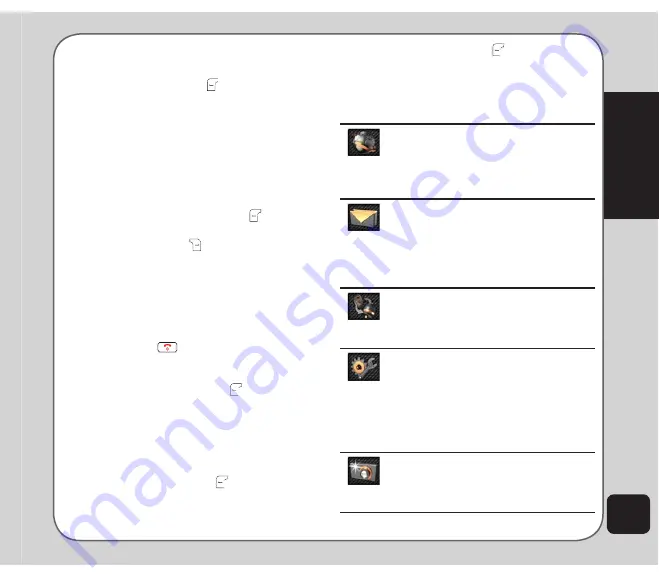
13
Getting started
Using the menu
To view the main menu, go to standby mode,
then press the left soft key or enter key.
Follow these tips to navigate through the menu
and menu options.
• Use the up, down, left, and right
navigation keys to move through the
various menu items.
• The upper part of the screen displays the
name of the menu item currently selected
while the lower right corner displays
Back. Press the left soft key
or the
enter key to select the menu item. Press
the right soft key
under Back to exit
the menu.
• Below each menu item is a small
number. You can also select the menu
item by pressing the corresponding
number on the keypad.
• To quickly exit from the menu, press the
power/end
key.
• Use the navigation keys to select the
submenu items and options. You can
also use the left soft key
or the enter
key to open various options in some
submenus.
For example, to view missed calls:
1. Use the navigation keys to select Calls
from the main menu.
2. Press the left soft key
or the enter
key to confirm the selection. The Calls
submenu opens.
3. Press the left soft key
or the enter key
to select the Missed Calls option. A list of
missed calls opens.
The following table provides a list of all the
main menu items:
Network
: Enables you to specify the
WAP and data settings and set up
GSM and GPRS settings. Enables
access to the internet and STK SIM
card services.
Messages
: Allows you to access,
write, send, receive, and organize
text (SMS), multimedia (MMS),
and email messages. You can also
check email, chat, and broadcast a
message using this menu.
Profiles
: Enables you to select and
customize the phone settings
including the ring tone, volume, ring
type, and answer mode.
Settings:
Lets you adjust phone
settings, display settings, tone
settings, call settings, network
settings, Bluetooth settings, and
security settings. You can also
restore all settings to their factory
default from this menu.
Camera:
Enables you to take
pictures as well as record video with
your phone and organize them. You
can also edit images from this menu.
Содержание Z801
Страница 1: ...ASUS Z801 UserManual ...
Страница 84: ...80 ...






























