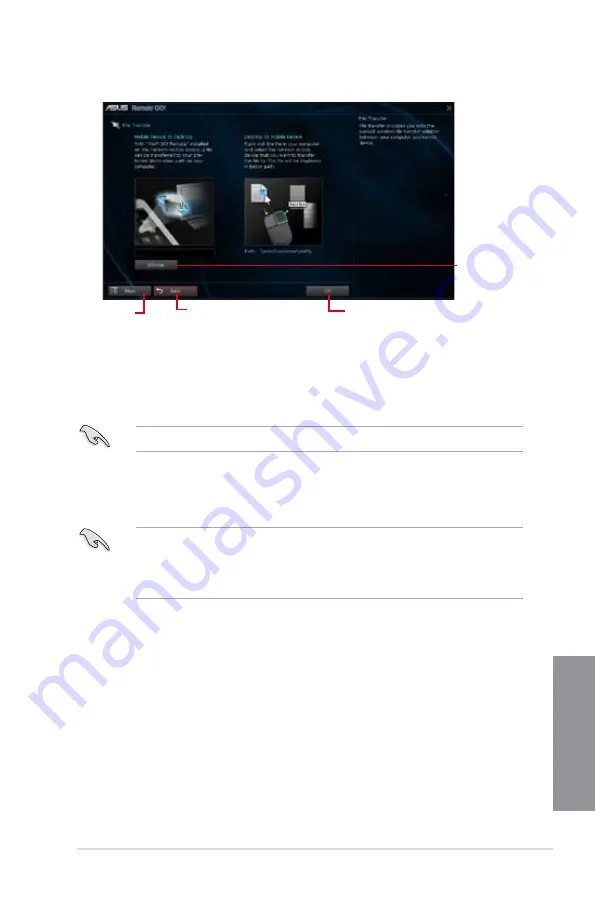
ASUS Z87-PLUS
4-15
Chapter 4
Transferring files from your computer to your smart device
To transfer files from your computer to your smart device, right-click the file then click
Send
to > [Device name]
. After the file transfer is complete, click
OK
.
Ensure to enable File Transfer in your smart device to receive files from your computer.
Transferring files from your smart device to your computer
To transfer files from your smart device to your computer, tap
File Transfer
then tap
Enter
.
Tick the file that you want to transfer then click
Send
.
•
When transferring files from your computer to your iOS device, you can only receive
files in PNG, BMP, JPG, GIF, and TIFF formats.
•
To receive files on your iOS devices, go to
Settings > Privacy > Photos
then turn the
Wi-Fi GO! & NFC Remote on.
Using File Transfer
Click to set
a destination
path for file
transfers from
smart device to
computer
Click to go back to the
previous screen
Click to go
back to Wi-Fi
GO! window
Click to transfer files
Содержание Z78-PLUS
Страница 1: ...Motherboard Z87 PLUS ...
Страница 16: ...xvi ...
Страница 49: ...ASUS Z87 PLUS 1 33 Chapter 1 3 EPU LED The EPU LED lights up when the EPU switch is enabled ...
Страница 60: ...1 44 Chapter 1 Product introduction Chapter 1 ...
Страница 65: ...ASUS Z87 PLUS 2 5 Chapter 2 To uninstall the CPU heatsink and fan assembly ...
Страница 66: ...2 6 Chapter 2 Basic installation Chapter 2 To remove a DIMM 2 1 4 DIMM installation ...
Страница 67: ...ASUS Z87 PLUS 2 7 Chapter 2 2 1 5 ATX Power connection OR OR ...
Страница 68: ...2 8 Chapter 2 Basic installation Chapter 2 2 1 6 SATA device connection OR OR ...
Страница 174: ...A 6 Appendices Appendices ...















































