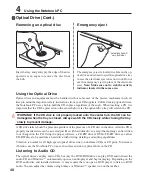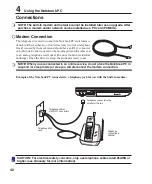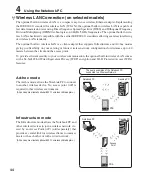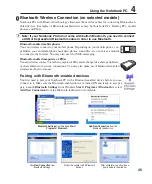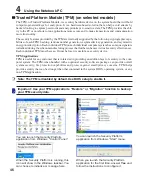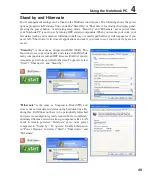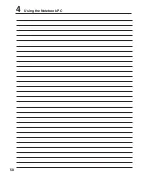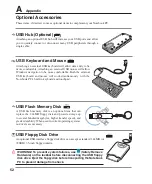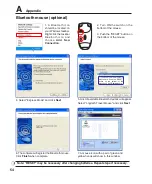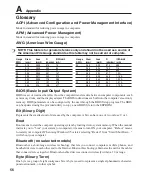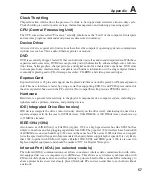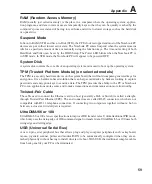54
A
Appendix
1. A Bluetooth icon
should be located on
your Windows taskbar.
Right click the taskbar
Bluetooth icon and
choose
Add New
Connection
.
4. Select “Express Mode” and click
Next
.
3. Push the “RESET” button on
the bottom of the mouse.
2. Turn ON the switch on the
bottom of the mouse.
5. A list of available Bluetooth devices will appear.
Select “Logitech Travel Mouse” and click
Next
.
6. The software will register the Bluetooth mouse.
Click
Finish
when complete.
7. A mouse icon with a pair of green and
yellow hands will show in this window.
RE
SET
OFF ON
If you do not see the Bluetooth
mouse here. Push the “RESET”
button on the bottom of the
mouse and click
Refresh
here.
Note: “RESET” may be necessary after changing batteries. Repeat steps if necessary.
Bluetooth mouse (optional)
Содержание Z35H
Страница 1: ...Notebook PC Hardware User s Manual E2650 Jun 2006 ...
Страница 4: ... Contents ...
Страница 10: ...10 1 Introducing the Notebook PC ...
Страница 11: ...11 2 Knowing the Parts Basic sides of the Notebook PC ...
Страница 32: ...32 3 Getting Started ...
Страница 50: ...50 4 Using the Notebook PC ...