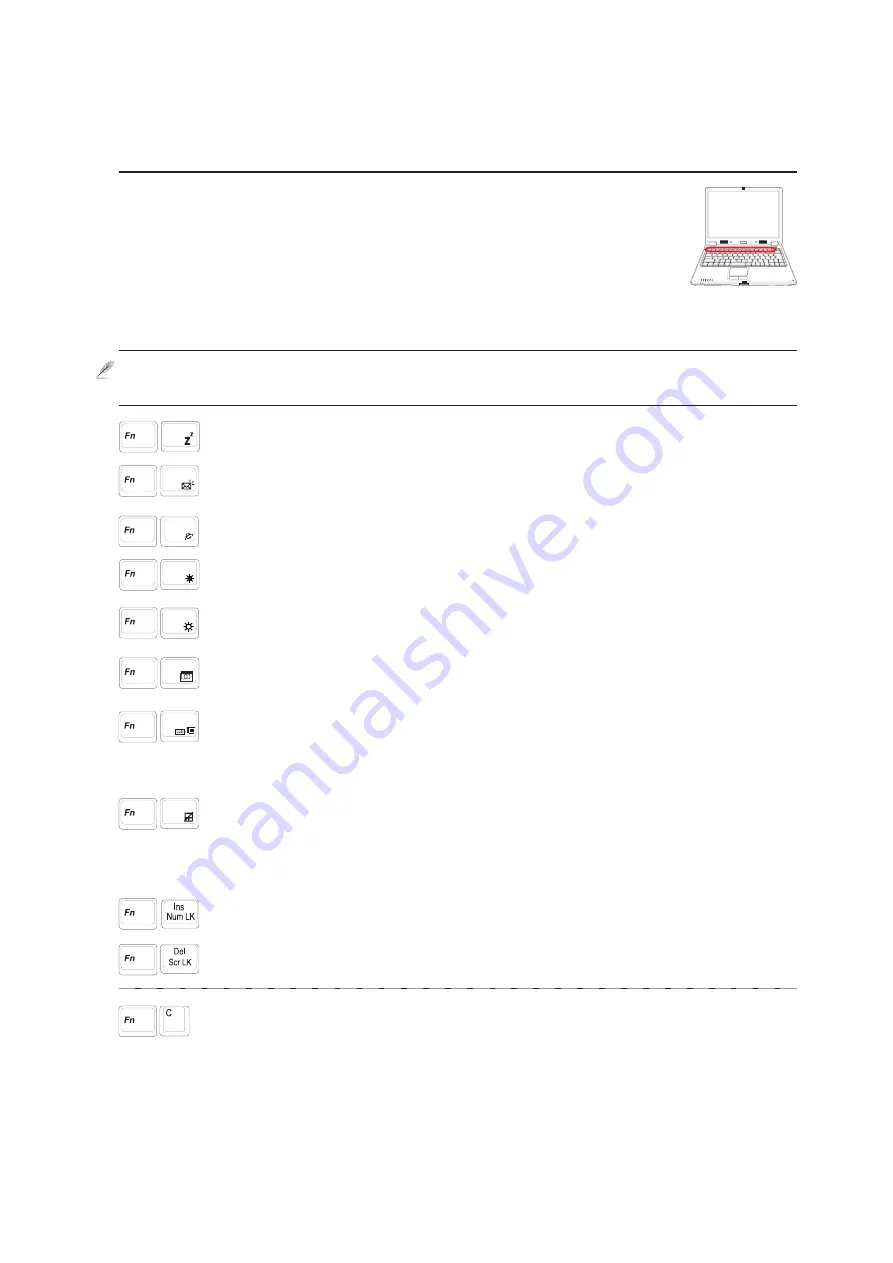
29
Getting Started
3
Special Keyboard Functions
Colored Hot Keys
The following defines the colored hot keys on the Notebook PC’s keyboard. The colored commands can only
be accessed by first pressing and holding the function key while pressing a key with a colored command.
NOTE: The Hot Key locations on the function keys may vary depending on model but
the functions should remain the same. Follow the icons instead of the function keys.
F1
“Zz” Icon (F1): Places the Notebook PC in suspend mode (either Save-to-RAM or Save-
to-Disk depending on sleep button setting in power management setup).
F5
Filled Sun Icon (F5):
Decreases the display brightness
F6
Open Sun Icon (F6):
Increases the display brightness
F7
LCD Icon (F7): Toggles the display panel ON and OFF. This also stretches your screen
area (on certain models) to fill the entire display when using low resolution modes.
F8
LCD/Monitor Icons (F8): Toggles between the Notebook PC’s LCD display and an
external monitor in this series: Notebook PC LCD -> External Monitor -> Both. (This
function does not work in 256 Colors, select High Color in Display Property Settings.)
IMPORTANT: Connect an external monitor before booting up the Notebook PC.
Num Lk (Ins): Toggles the numeric keypad (number lock) ON and OFF. Allows you to
use a larger portion of the keyboard for number entering.
Scr Lk (Del): Toggles the “Scroll Lock” ON and OFF. Allows you to use a larger portion
of the keyboard for cell navigation.
Crossed-out Touchpad (F9): Pressing this button will lock your touchpad when using
an external mouse. Locking the touchpad will prevent you from accidentally moving the
cursor while typing. To enable the touchpad, simply press this button again. Note: An
indicator between the touchpad buttons will light when the touchpad is activated
and not light when the touchpad is disabled.
F9
Envelope Icon (F3): Pressing this button will launch your Email application while Win-
dows is running.
F3
“e” Icon (F4): Pressing this button will launch your Internet browser application while
Windows is running.
F4
Fn+C: Toggles “Splendid” function ON and OFF. This allows switching between differ-
ent display color enhancement modes in order to improve contrast, brightness, skin tone,
and color saturation for red, green, and blue independently. You can see the current mode
through the on-screen display (OSD).
Содержание Z35A
Страница 1: ...E2249 Sep 2005 Notebook PC Hardware User s Manual ...
Страница 4: ...4 Contents ...
Страница 10: ...1 Introducing the Notebook PC 10 ...
Страница 11: ...11 2 Knowing the Parts Basic sides of the Notebook PC ...
Страница 22: ...22 2 Knowing the Parts ...
Страница 48: ...48 4 Using the Notebook PC ...
Страница 67: ...67 Appendix A ...
















































