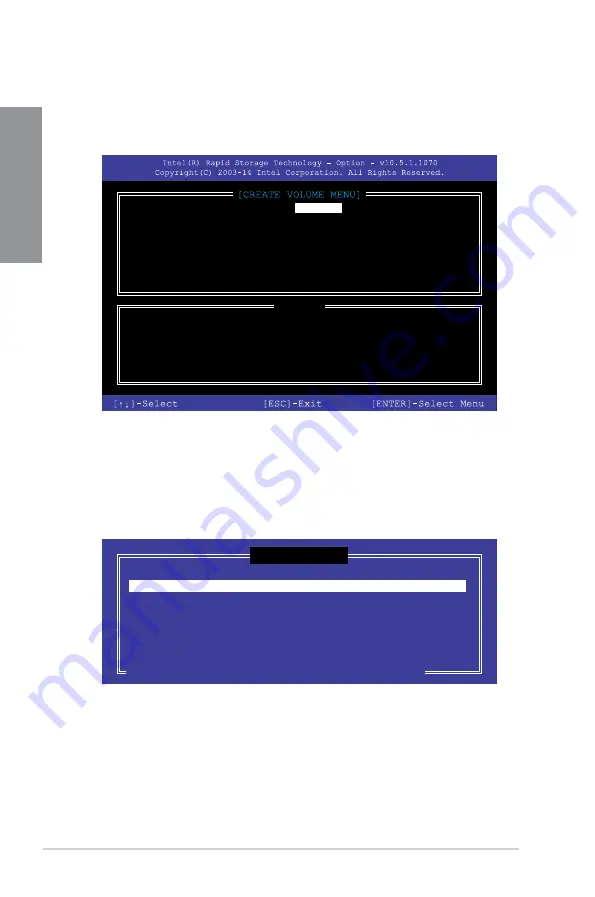
5-4
Chapter 5:RAID Support
Chapter 5
Creating a RAID set
To create a RAID set:
1.
From the utility main menu, select
1. Create RAID Volume
and press <Enter>. The
following screen appears:
2.
Enter a name for the RAID set and press <Enter>.
3.
When the RAID Level item is selected, press the up/down arrow key to select a RAID
level to create, and then press <Enter>.
4.
When the Disks item is selected, press <Enter> to select the hard disk drives you want
to include in the RAID set. The SELECT DISKS screen appears:
Enter a unique volume name that has no special characters
and is 16 characters or less.
[HELP]
Name:
Volume 0
RAID Level:
aaaaaaaaaaaaaaa
Disks:
dssdsdsds
Strip Size:
aaaaaaaaaaaaaaaa
Capacity:
aaaaaaaaaaaaaa
Sync:
aaaaaaaaaa
Create volume
[SELECT DISKS]
Port Device Model Serial # Size
Status
0 ST3160812AS 9LS0HJA4 149.0GB Non-RAID Disk
1 ST3160812AS 9LS0F4HL 149.0GB Non-RAID Disk
2 ST3160812AS 3LS0JYL8 149.0GB Non-RAID Disk
3 ST3160812AS 9LS0BJ5H 149.0GB Non-RAID Disk
Select 2 to 6 to use in creating the volume.
[
↑↓
]-Prev/Next [SPACE]-SelectDisk [ENTER]-Done
Содержание Z170-Premium series
Страница 1: ...Motherboard Z170 PREMIUM Series ...
Страница 66: ...2 6 Chapter 2 Basic Installation Chapter 2 To uninstall the CPU heatsink and fan assembly ...
Страница 67: ...ASUS Z170 PREMIUM Series 2 7 Chapter 2 To remove a DIMM 2 1 4 DIMM installation ...
Страница 68: ...2 8 Chapter 2 Basic Installation Chapter 2 2 1 5 ATX Power connection OR OR ...
Страница 69: ...ASUS Z170 PREMIUM Series 2 9 Chapter 2 2 1 6 SATA device connection OR OR ...
Страница 146: ...3 66 Chapter 3 BIOS Setup Chapter 3 ...
Страница 190: ...A 8 Appendix Appendices ...



























