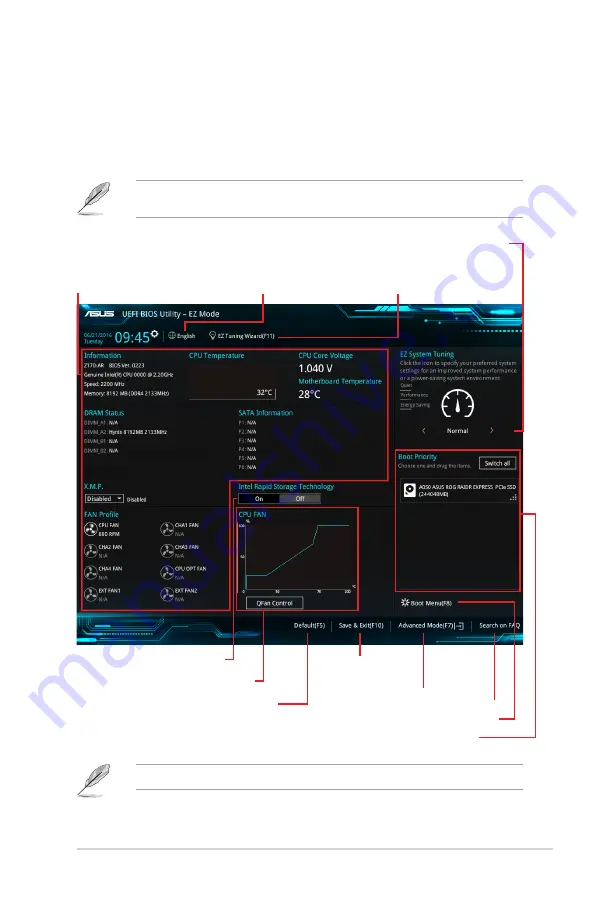
ASUS Z170-AR Series
2-3
2.2.1
EZ Mode
By default, the EZ Mode screen appears when you enter the BIOS setup program. The EZ
Mode provides you an overview of the basic system information, and allows you to select
the display language, system performance mode and boot device priority. To access the
Advanced Mode, click
Exit/Advanced Mode
, then select
Advanced Mode
or press <F7>
hotkey for the advanced BIOS settings.
The default screen for entering the BIOS setup program can be changed between EZ Mode
or Advanced Mode. Refer to the Setup Mode item in section
2.8 Boot menu
for details.
The boot device options vary depending on the devices you installed to the system.
Selects the display language
of the BIOS setup program
Displays the CPU/motherboard temperature,
CPU voltage output, CPU/chassis/power fan
speed, and SATA information
Displays the system properties of the selected mode.
Click < or > to switch EZ System Tuning modes
Loads optimized
default settings
Creates storage RAID and
configures system overclocking
Displays the CPU Fan’s speed. Click
the button to manually tune the fans
Enables or disables the SATA RAID mode
for Intel Rapid Storage Technology
Saves the changes
and resets the system
Click to display boot devices
Selects the boot device priority
Click to go to Advanced mode
Search on the FAQ
Содержание Z170-AR
Страница 1: ...Motherboard Z170 AR ...
Страница 14: ...1 2 Chapter 1 Product Introduction Place this side towards the rear of the chassis 1 2 3 Motherboard layout ...
Страница 17: ...ASUS Z170 AR Series 1 5 1 3 1 Installing the CPU Top of CPU Bottom of CPU Bottom of CPU ...
Страница 18: ...1 6 Chapter 1 Product Introduction Top of CPU ...
Страница 27: ...ASUS Z170 AR Series 1 15 1 4 3 DIMM installation ...
Страница 52: ...1 40 Chapter 1 Product Introduction ...













































