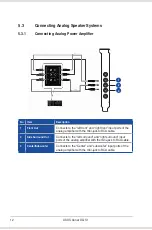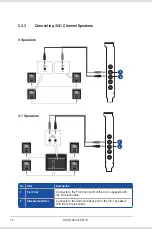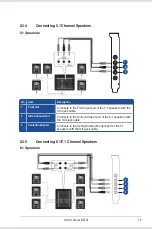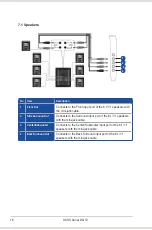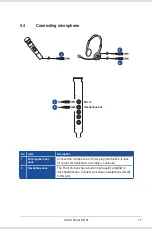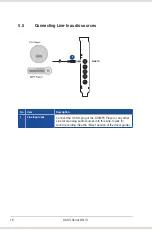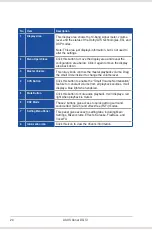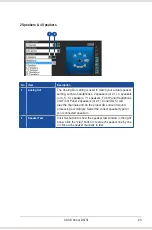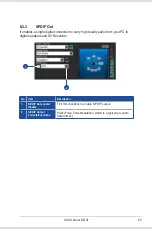11
ASUS Xonar DG SI
5.2.2
Connecting 5.1 channel Headphones
1
2
3
No Item
Description
1
Front Out
Connect the front-channel 3.5mm plug of your 5.1
headphone into this jack.
2
Side Surround Out
Connect the surround-channel 3.5mm plug of your 5.1
headphone into this jack.
3
Center/Subwoofer Out
Connect the Center/Bass-channel 3.5mm plug of your 5.1
headphone into this jack.
Содержание Xonar DG SI
Страница 1: ...Xonar DG SI PCI 7 1 Headphone Amp Audio Card User manual ...
Страница 6: ...vi ...
Страница 14: ...8 ASUS Xonar DG SI ...
Страница 52: ...46 ASUS Xonar DG SI ...