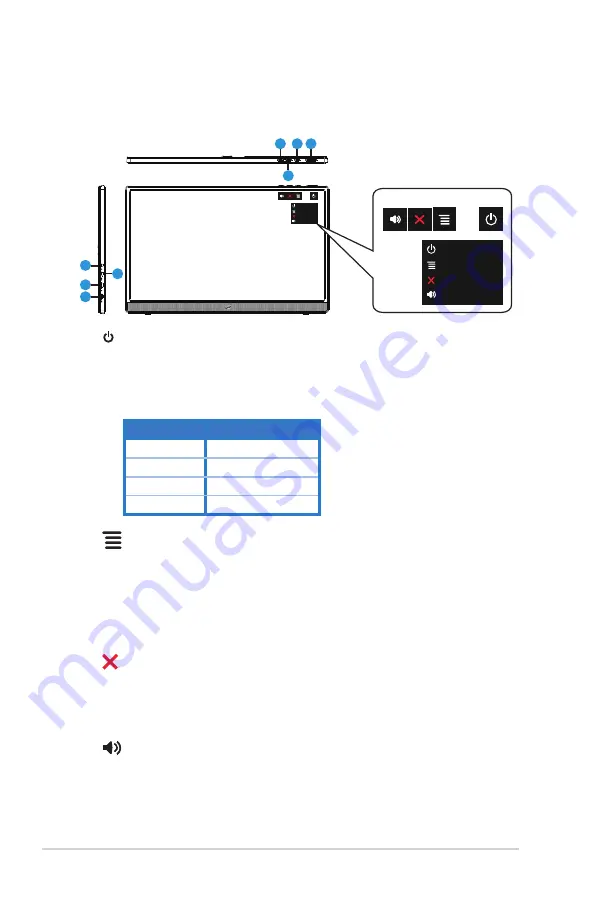
1-2
Chapter 1: Product Introduction
1.3
Monitor introduction
1.3.1
Front View and Charging Instructions
1
2
4
7
6
8
5
3
Power
Menu
Close
Volume
Power
Menu
Close
Volume
1.
Power button/Power LED
• Press this button to turn the monitor on/off when connected to a valid
source.
• The color definition of the power indicator is as the below table.
Status
Description
Blue
ON
/
Standby mode
Dark
OFF
Red
Charging Mode
Green
Finished charging
2.
MENU Button:
• Press this button to enter the OSD menu.
• Long pressing the button allows you to have a quick check on battery %
even the device is OFF.
• When connect XG16 to a valid source, you can press this button to do
“input select”.
3.
Close Button
• Exit the OSD menu.
• Key Lock shortcut key. Press and hold it for 5 seconds to enable/disable
Keys Lock.
4.
Volume Button & Shortcut Button
• Adjust the volume level.
























