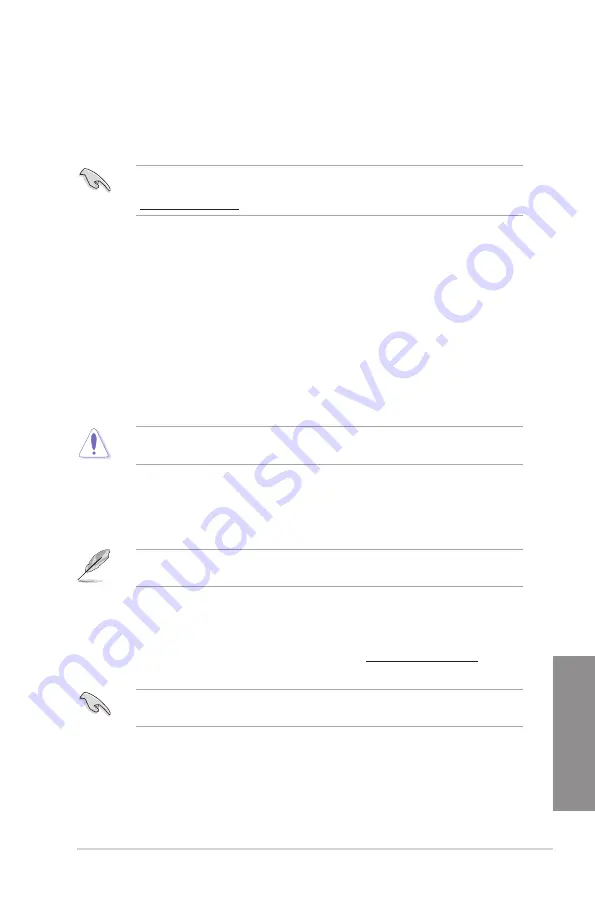
ASUS X99-M WS
3-63
Chapter 3
3.11.3 ASUS CrashFree BIOS 3
The ASUS CrashFree BIOS 3 utility is an auto recovery tool that allows you to restore the
BIOS file when it fails or gets corrupted during the updating process. You can restore a
corrupted BIOS file using the motherboard support DVD or a USB flash drive that contains
the BIOS file.
The BIOS file in the motherboard support DVD may be older than the BIOS file published
on the ASUS official website. If you want to use the newer BIOS file, download the file at
http://support.asus.com and save it to a USB flash drive.
Recovering the BIOS
To recover the BIOS:
1.
Turn on the system.
2.
Insert the motherboard support DVD to the optical drive, or the USB flash drive
containing the BIOS file to the USB port.
3.
The utility automatically checks the devices for the BIOS file. When found, the utility
reads the BIOS file and enters ASUS EZ Flash 2 automatically.
4.
The system requires you to enter BIOS Setup to recover the BIOS setting. To ensure
system compatibility and stability, we recommend that you press <F5> to load default
BIOS values.
DO NOT shut down or reset the system while updating the BIOS! Doing so can cause
system boot failure!
3.11.4 ASUS BIOS Updater
ASUS BIOS Updater allows you to update the BIOS in DOS environment.
The screen captures used in this section are for reference only and may not be exactly the
same as actually shown on your computer screen.
Before updating BIOS
•
Prepare the motherboard support DVD and a USB flash drive.
•
Download the latest BIOS file and BIOS Updater from http://support.asus.com and
save them in your USB flash drive.
NTFS is not supported under DOS environment. Ensure that your USB flash drive is in
single partition and in FAT32/16 format.
•
Turn off the computer.
•
Ensure that your computer has a DVD optical drive.
Содержание X99-M WS
Страница 1: ...Motherboard X99 M WS ...
Страница 53: ...ASUS X99 M WS 2 5 Chapter 2 To install the CPU heatsink and fan assembly ...
Страница 54: ...2 6 Chapter 2 Basic installation Chapter 2 To remove a DIMM 2 1 4 DIMM installation ...
Страница 55: ...ASUS X99 M WS 2 7 Chapter 2 2 1 5 ATX Power connection OR OR ...
Страница 56: ...2 8 Chapter 2 Basic installation Chapter 2 2 1 6 SATA device connection OR ...
Страница 58: ...2 10 Chapter 2 Basic installation Chapter 2 2 1 8 Expansion Card installation To install PCIe x16 cards ...
Страница 125: ...ASUS X99 M WS 3 59 Chapter 3 3 9 3 ASUS SPD Information This item allows you to view the DRAM SPD information ...
Страница 132: ...3 66 Chapter 3 BIOS setup Chapter 3 ...
Страница 152: ...4 20 Chapter 4 Software support Chapter 4 ...
Страница 170: ...A 2 Appendices Appendices X99 M WS block diagram ...
















































