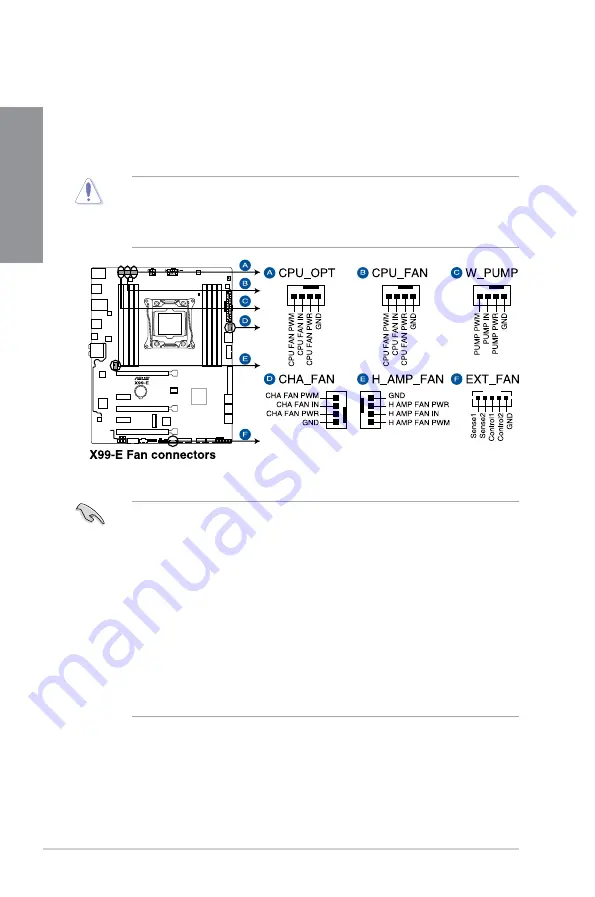
1-18
Chapter 1: Product Introduction
Chapter 1
6.
CPU, CPU optional, water pump, high amp, extension, and chassis fan
connectors (4-pin CPU_FAN; 4-pin CPU_OPT; 4-pin W_PUMP; 4-pin H_AMP_
FAN; 5-pin EXT_FAN; 4-pin CHA_FAN)
Connect the fan cables to the fan connectors on the motherboard, ensuring that the
black wire of each cable matches the ground pin of the connector.
•
The CPU_FAN connector supports the CPU fan of maximum 1A (12 W) fan power.
•
The CPU_FAN, CHA_FAN, and EXT_FAN connectors support the ASUS FAN Xpert 4
feature on X99 platform.
•
The EXT_FAN connector supports 2 of 5 thermal sensor sources.
•
All fan connectors detect the type of fan installed and automatically switches the
control modes. To configure the fan’s control mode, go to
Advanced Mode > Monitor
> CPU Q-Fan Control
item in BIOS.
•
For better Q-Fan functions, we recommend using 4-pin PWM fans when you connect
powerful fans (1A or above) onto the H_AMP_FAN connector.
•
Ensure to disable Q-Fan functions if you want to connect powerful 3-pin DC fans (1A
or above) onto the H_AMP_FAN connector.
•
Connect the fan of your water cooling kit to the CPU_FAN connector.
•
DO NOT forget to connect the fan cables to the fan connectors. Insufficient air flow
inside the system may damage the motherboard components. These are not jumpers!
Do not place jumper caps on the fan connectors!
•
Ensure that the CPU fan cable is securely installed to the CPU fan connector.
Содержание X99-E Series
Страница 1: ...Motherboard X99 E Series ...
Страница 40: ...1 24 Chapter 1 Product Introduction Chapter 1 ...
Страница 44: ...2 4 Chapter 2 Basic Installation Chapter 2 Triangle mark Triangle mark ...
Страница 46: ...2 6 Chapter 2 Basic Installation Chapter 2 To remove a DIMM 2 1 4 DIMM installation ...
Страница 48: ...2 8 Chapter 2 Basic Installation Chapter 2 2 1 6 SATA device connection OR OR ...
Страница 94: ...3 38 Chapter 3 BIOS Setup Chapter 3 ...
















































