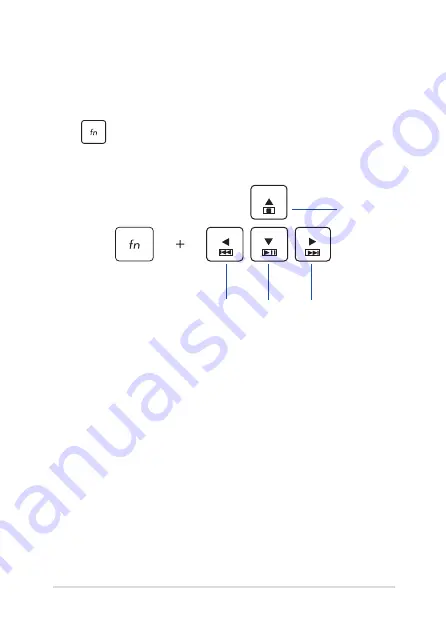
Notebook PC E-Manual
35
Multimedia control keys
The multimedia control keys allow you to control multimedia files, such
as audios and videos, when played in your Notebook PC.
Press
in combination with the arrow keys on your Notebook PC,
illustrated as below.
Stop
Play or
pause
Skip to
previous
track or
rewind
Skip to
next track
or fast
forward
Содержание X540MA
Страница 12: ...12 Notebook PC E Manual ...
Страница 13: ...Notebook PC E Manual 13 Chapter 1 Hardware Setup ...
Страница 25: ...Notebook PC E Manual 25 Chapter 2 Using your Notebook PC ...
Страница 28: ...28 Notebook PC E Manual Lift to open the display panel Press the power button ...
Страница 40: ...40 Notebook PC E Manual ...
Страница 41: ...Notebook PC E Manual 41 Chapter 3 Working with Windows 10 ...
Страница 62: ...62 Notebook PC E Manual ...
Страница 63: ...Notebook PC E Manual 63 Chapter 4 Power On Self Test POST ...
Страница 78: ...78 Notebook PC E Manual ...
Страница 79: ...Notebook PC E Manual 79 Tips and FAQs ...
Страница 86: ...86 Notebook PC E Manual ...
Страница 87: ...Notebook PC E Manual 87 Appendices ...
Страница 106: ...106 Notebook PC E Manual CTR 21 Approval for Notebook PC with built in Modem Danish Dutch English Finnish French ...
Страница 107: ...Notebook PC E Manual 107 German Greek Italian Portuguese Spanish Swedish ...
















































