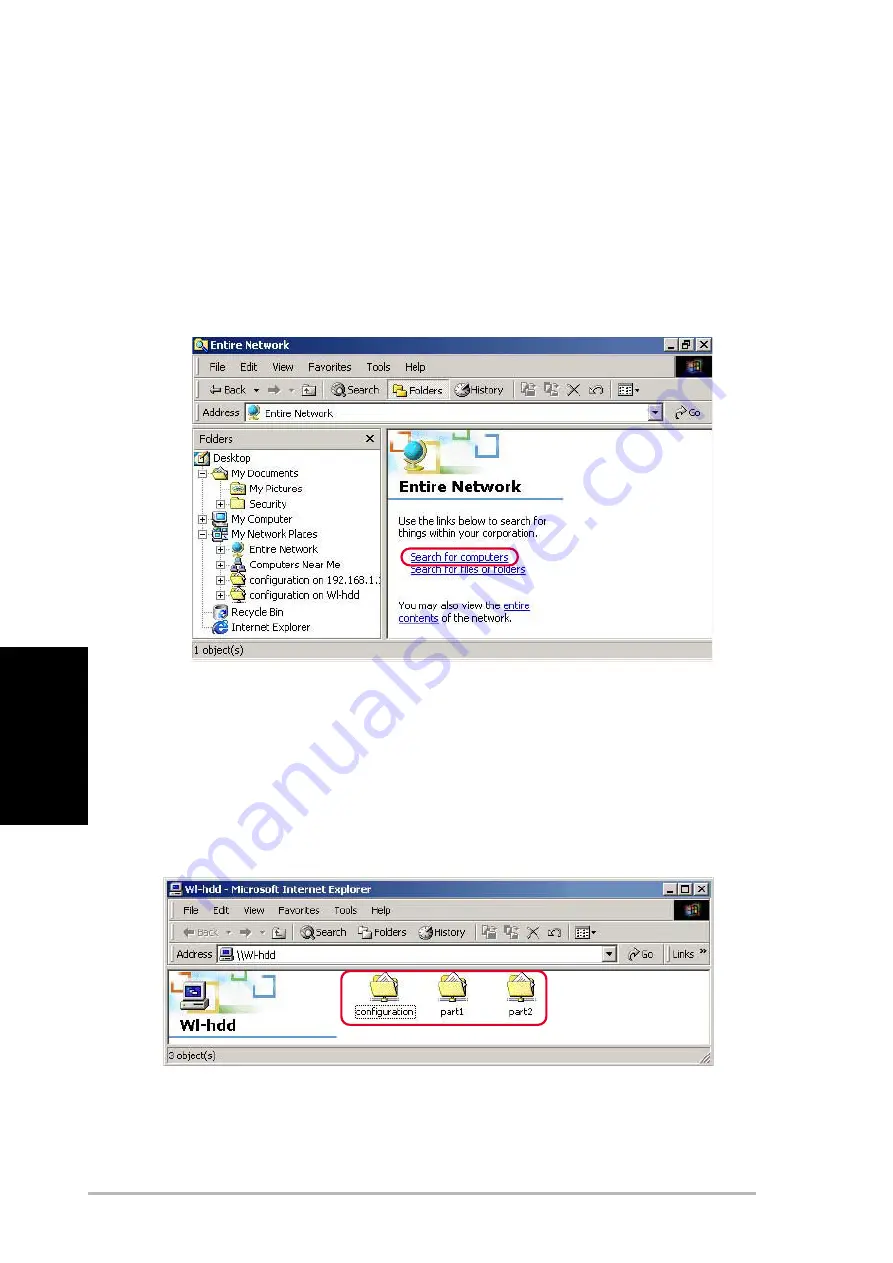
12
ASUS 802.11g WL-HDD2.5
Italiano
Abilitazione all’accesso del disco fisso
Il modo più semplice per localizzare il disco fisso dalla rete è di cercare in
tutti i computer della rete stessa e poi localizzarlo come segue:
1. Aprire Windows Explorer, fare clic sull’icona Risorse di Rete e
poi doppio clic su Tutta la Rete.
2. Fare clic su Cerca computer per avviare la ricerca di ASUS WL-
HDD2.5.
3. La finestra per la ricerca si apre. Inserire il nome del dispositivo
o SSID (WL-HDD) nel campo di ricerca. Poi fare clic su Cerca.
4. Il riquadro dei risultati della ricerca mostra l’icona Wl-hdd. Fare
doppio clic su di essa per visualizzare il contenuto del disco fisso.
Il disco fisso mostra la cartella di configurazione e le partizioni (part1, part2,
ecc.) disponibili.
Fare riferimento al manuale utente per l’accesso al disco fisso tramite altri
metodi.






























