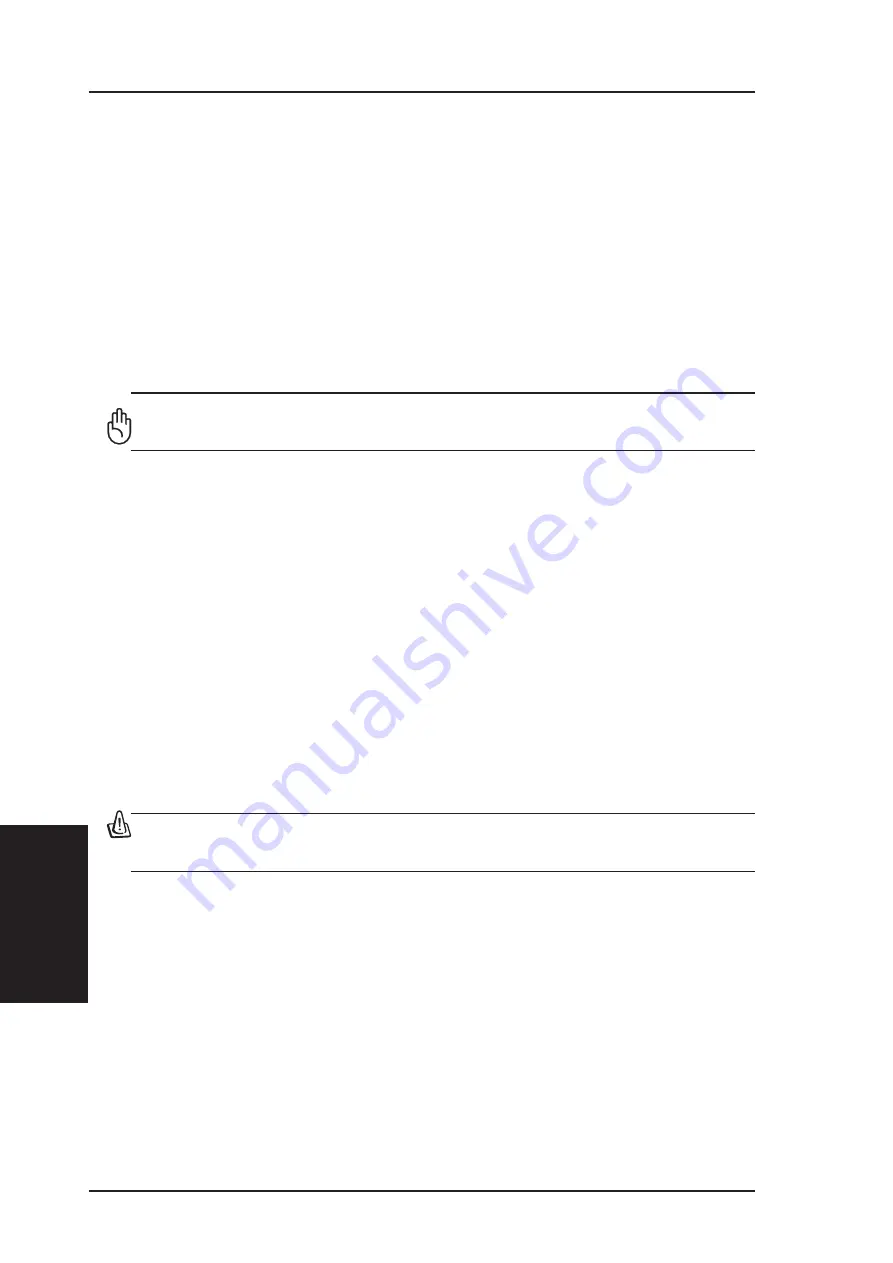
5 - Appendix
Chapter 5 - Appendix
56
ASUS Wireless "WL-HDD" User’s Manual
FCC Radio Frequency Interference Requirements
MPE Statement: Your device contains a low power transmitter. When device
is transmitted it sends out Radio Frequency (RF) signal.
This device is restricted to INDOOR USE due to its operation in the 5.15 to
5.25GHz frequency range. FCC requires this product to be used indoors for
the frequency range 5.15 to 5.25GHz to reduce the potential for harmful
interference to co-channel of the Mobile Satellite Systems.
High power radars are allocated as primary user of the 5.25 to 5.35GHz and
5.65 to 5.85GHz bands. These radar stations can cause interference with and /
or damage this device.
This device and its antenna(s) must not be co-located or operating
in conjunction with any other antenna or transmitter.
FCC RF Exposure Guidelines (Access Points)
This Wireless LAN radio device has been evaluated under FCC Bulletin OET
65C and found compliant to the requirements as set forth in CFR 47 Sections
2.1091, 2.1093, and 15.247(b)(4) addressing RF Exposure from radio frequency
devices. The radiation output power of this Wireless LAN device is far below
the FCC radio frequency exposure limits. Nevertheless, this device shall be
used in such a manner that the potential for human contact during normal
operation – as a mobile or portable device but use in a body-worn way is
strictly prohibit. When using this device, a certain separation distance between
antenna and nearby persons has to be kept to ensure RF exposure compliance.
In order to comply with the RF exposure limits established in the ANSI C95.1
standards, Access Point equipment should be installed and operated with
minimum distance [20cm] between the radiator and your body.
CAUTION: Any changes or modifications not expressly approved
in this manual could void your authorization to use this device.
FCC RF Exposure Guidelines (Wireless Cards)
This device has been tested for compliance with FCC RF Exposure (SAR)
limits in typical portable configurations.
In order to comply with SAR limits established in the ANSI C95.1 standards,
it is recommended when using a PC card adapter that the integrated antenna is
positioned more than [2.5cm] from your body or nearby persons during extended
periods of operation. If the antenna is positioned less than [2.5cm] from the
user, it is recommended that the user limit the exposure time.



































