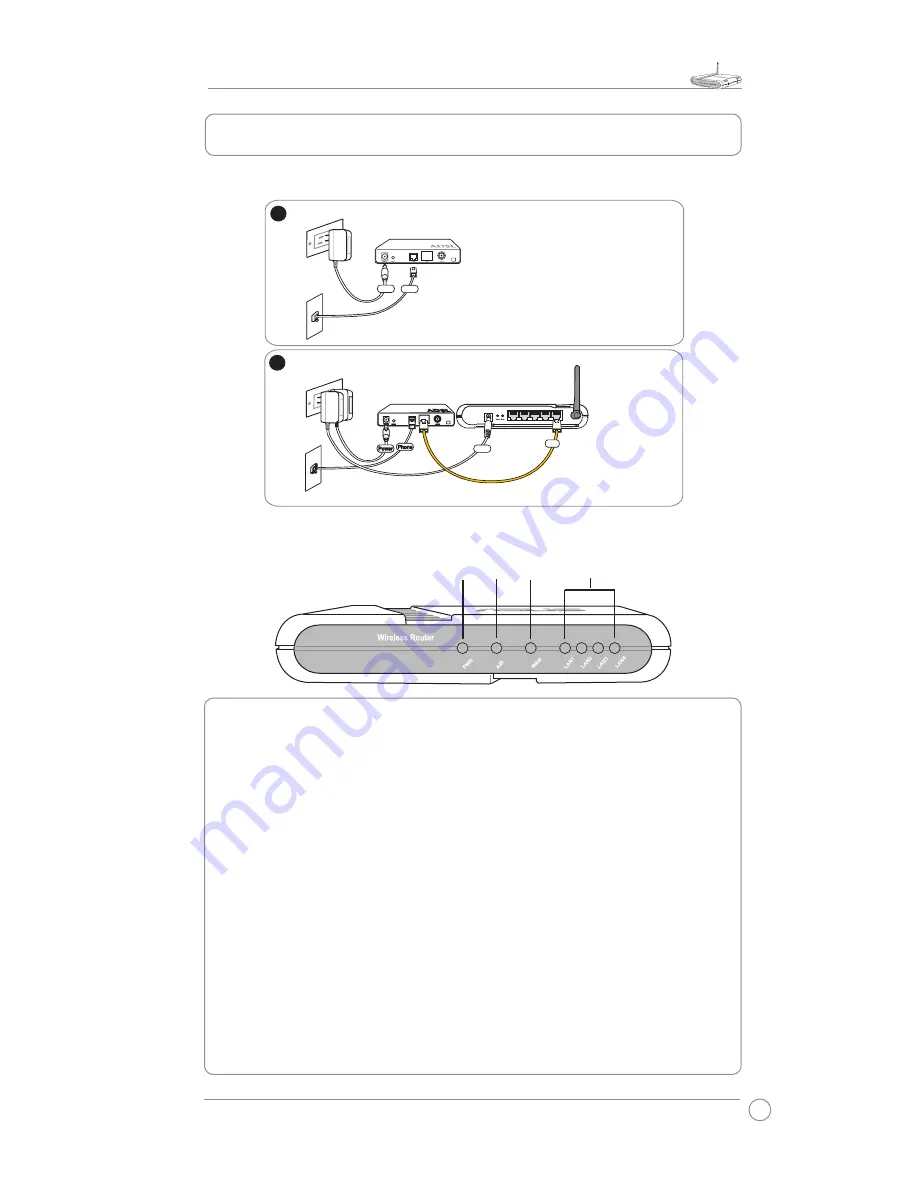
WL-550gE Quick Start Guide
3
Broad Range
125 High Speed Mode
2. Connecting ADSL Modem and Wireless Router
1) Cable Connection
2) Status Indicators
PWR
AIR WAN
LAN
PWR (Power)
Off
No power
On
System ready
Flashing-slow Firmware upgrade failed
Flashing-quick EZsetup processing
AIR (Wireless Network)
Off
No power
On
Wireless system ready
Flashing
Transmitting or receiving data (wireless)
WAN (Wide Area Network)
Off
No power or no physical connection
On
Has physical connection to an Ethernet network
Flashing
Transmitting or receiving data (through Ethernet cable)
LAN 1-4 (Local Area Network)
Off
No power or no physical connection
On
Has physical connection to an Ethernet network
Flashing
Transmitting or receiving data (through Ethernet cable)
LAN4
LAN3
LAN2
LAN1
WAN
ASUS Wireless Router
LAN4
LAN3
LAN2
LAN1
WAN
ASUS Wireless Router
LAN4
LAN3
LAN2
LAN1
WAN
ASUS Wireless Router
Modem
Wall telephone outlet
Wall power outlet
Phone
Power
1
Modem
Wall telephone outlet
Wall power outlet
WAN
LAN
Power
Phone
Power
3
Modem
Wall telephone outlet
Wall power outlet
WAN
Power
Phone
Power
2
Modem
Wall telephone outlet
Wall power outlet
LAN
Power
Phone
Power
4
WAN





























