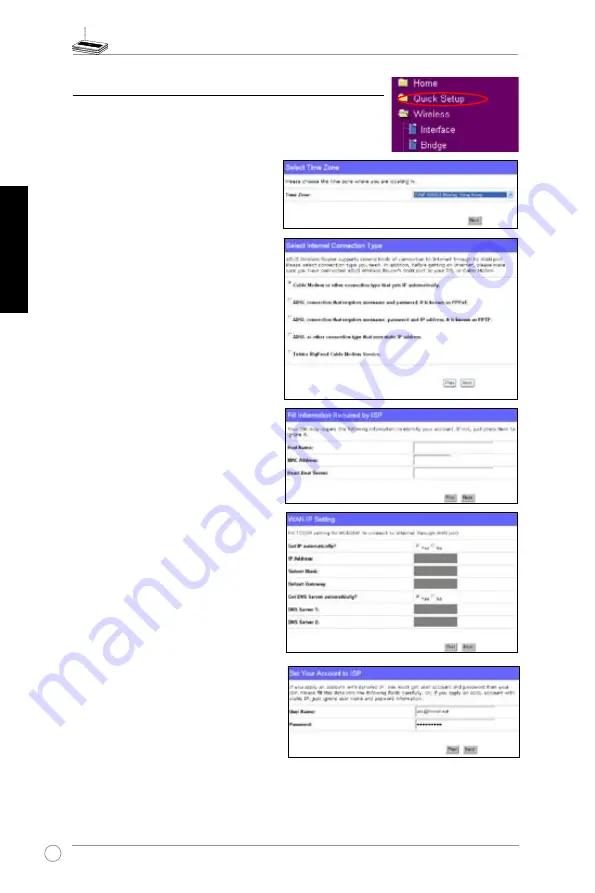
WL-500W Wireless Router Schnellstartanleitung
28
Deutsch
Wählen Sie Ihre Zeitzone, und klicken
Sie
Next (Weiter)
.
5) Schnelleinstellung
Um die Schnelleinstellung zu starten, klicken Sie
Next (Weiter)
, um
zur
Quick Setup
-Seite zu gelangen. Folgen Sie den Anweisungen,
um den ASUS Wireless Router zu installieren.
2. D e r A S U S W i r e l e s s R o u t e r
WL550W unterstützt fünf Arten
von ISP-Service: Kabel, PPPoE,
PPTP, statische WAN-IP und
Telstra BigPond. Wählen Sie die
betreffende Verbindungsart und
klicken Sie
Next (Weiter)
.
Kabel- oder dynamische IP-Benutzer
Wenn Sie einen Service von einem
Kabel-ISP benutzen, wählen Sie
Cable
Modem or other connection that
gets IP automatically (Kabelmodem
o d e r a n d e r e Ve r b i n d u n g m i t
automatischer IP-Adresse).
Falls Sie
einen Kabelservice in Anspruch nehmen,
hat Ihnen Ihr ISP evtl. Hostnamen,
MAC-Adresse und Heartbeat-Server
zur Verfügung gestellt. In diesem Fall
geben Sie diese Informationen bitte
in den jeweiligen Feldern auf der
Einstellungsseite ein. Falls Sie nicht über
diese Informationen verfügen, klicken
Sie bitte auf
Next,
um diesen Schritt zu
überspringen.
PPPoE-Benutzer
Falls Sie einen PPPoE-Service nutzen,
wählen Sie bitte
ADSL connection
t h a t r e q u i r e s u s e r n a m e a n d
password.
Es ist bekannt als PPPoE.
Sie werden aufgefordert, die von Ihrem
ISP zur Verfügung gestellten Benutzer-
namen und Passwort einzugeben.
Klicken Sie
Next,
um fortzufahren.
















































