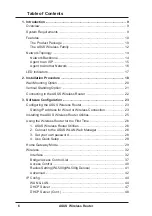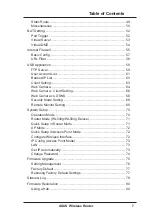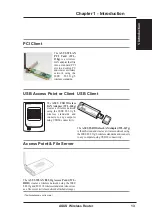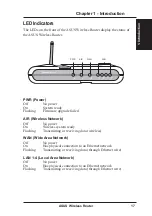6
ASUS Wireless Router
Table of Contents
1. Introduction .......................................................................................... 9
Overview ................................................................................................ 9
System Requirements ........................................................................... 9
Features .............................................................................................. 10
The Product Package ..................................................................... 10
The ASUS Wireless Family ............................................................. 12
Network Topology ................................................................................ 14
Network Backbone .......................................................................... 14
Agent to an ISP ............................................................................... 15
Agent to Another Network ............................................................... 16
LED Indicators ..................................................................................... 17
2. Installation Procedure ....................................................................... 18
Wall Mounting Option .......................................................................... 20
Vertical Standing Option ...................................................................... 21
Connecting to the ASUS Wireless Router ........................................... 22
3. Software Configuration ..................................................................... 23
Configuring the ASUS Wireless Router ............................................... 23
Setting IP address for Wired or Wireless Connection ..................... 23
Installing the ASUS Wireless Router Utilities ....................................... 25
Using the Wireless Router for the First Time ....................................... 26
1. ASUS Wireless Router Utilities .................................................. 26
2. Connect to the ASUS WLAN Web Manager .............................. 26
3. Set your own password .............................................................. 28
4. Use Quick Setup ........................................................................ 28
Home Gateway Mode .......................................................................... 29
Wireless ............................................................................................... 32
Interface .......................................................................................... 32
Bridge/Access Control List .............................................................. 37
Access Control ................................................................................ 40
Radius Setting (WL500g/WL500g Deluxe) ..................................... 41
Advanced ........................................................................................ 42
IP Config .............................................................................................. 44
WAN & LAN .................................................................................... 44
DHCP Server .................................................................................. 47
DHCP Server (Cont.) ...................................................................... 48
Содержание WL-500b
Страница 107: ...Appendix ASUS Wireless Router 107 ...