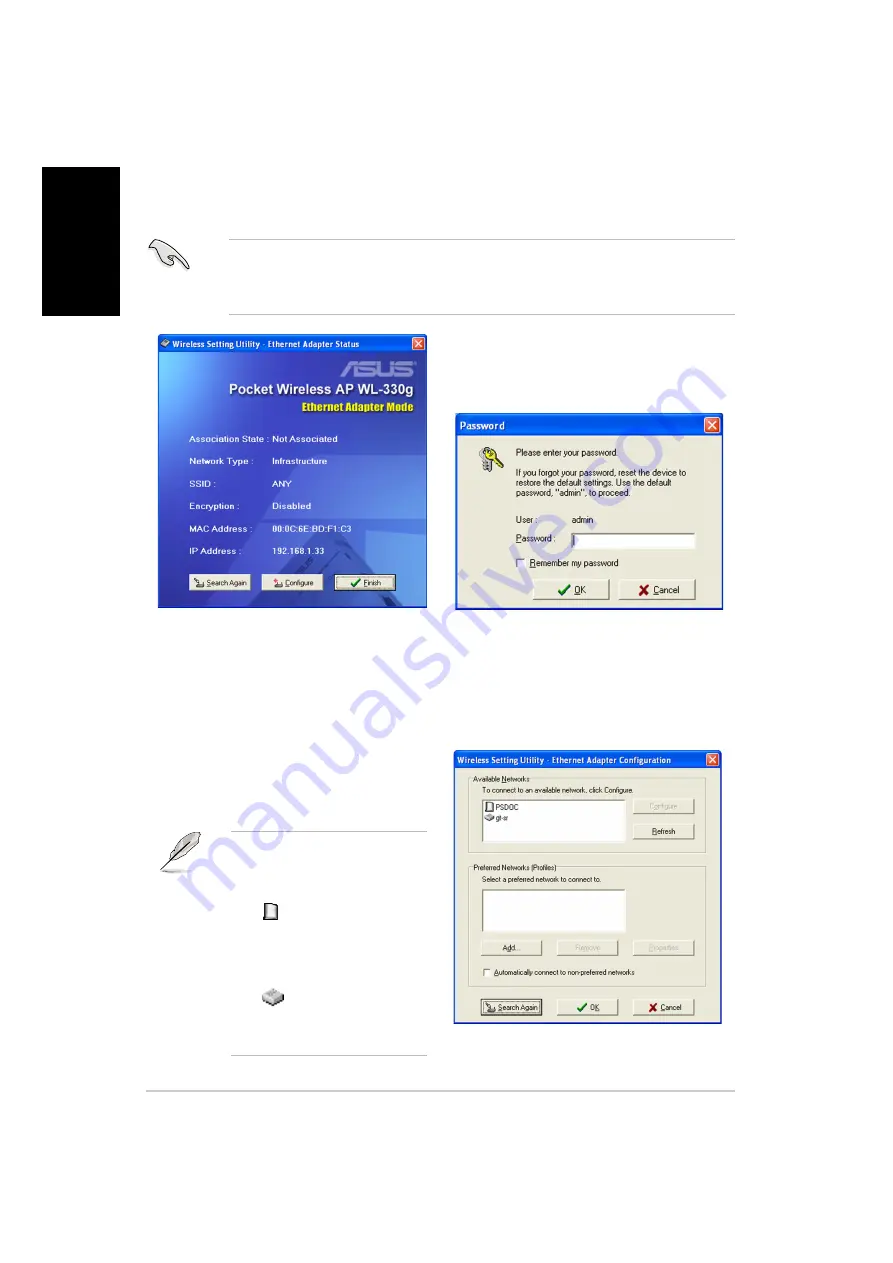
10
ASUS Pocket Wireless Access Point (WL-330g)
English
2. Log on to the configuration
window using the default
password (admin), check the
Remember my password
option, then click OK.
3. Select a wireless network from
the Available Networks field,
then click Configure.
If you intend to connect to an
AP (Infrastructure mode),
select a network with the AP
icon
. If you wish to
connect to another wireless
device (Ad-hoc mode), select
a network with the station
icon
. Click Add to
connect to another wireless
network not listed in the field.
Setting up your Ethernet adapter
Follow these instructions to set up your WL-330g when in Ethernet adapter mode:
Make sure that you switched the WL-330g to Ethernet adapter mode
before launching the Wireless Setting Utility. Use the mode switch to
change the device operating mode.
1. The utility auto-detects and
displays the WL-330g Ethernet
adapter settings. Click
Configure to continue.
Содержание WL-330G
Страница 21: ...54Mbps WL 330g Copyright 2004 ASUSTeK COMPUTER INC All Rights Reserved ...
Страница 22: ...2 ...
Страница 23: ...3 ...
Страница 24: ...4 5 2 1 6 4 3 ...
Страница 25: ...5 USB 4 2 1 6 5 3 ...
Страница 26: ...6 ...
Страница 27: ...7 ...
Страница 28: ...8 ...
Страница 29: ...9 ...
Страница 30: ...10 ...
Страница 31: ...11 ...
Страница 32: ...12 ...
Страница 33: ...13 ...
Страница 34: ...14 ...
Страница 35: ...15 ...
Страница 36: ...16 ...
Страница 37: ...17 ...
Страница 38: ...18 ...
Страница 39: ...19 ...
Страница 40: ...20 WL 330g ...
Страница 41: ......
Страница 42: ...2 ...
Страница 43: ...3 ...
Страница 44: ...4 5 2 1 6 4 WL 330g 3 ...
Страница 45: ...5 USB WL 330g 4 2 1 6 5 3 ...
Страница 46: ...6 ...
Страница 47: ...7 ...
Страница 48: ...8 ...
Страница 49: ...9 ...
Страница 50: ...10 ...
Страница 51: ...11 ...
Страница 52: ...12 ...
Страница 53: ...13 ...
Страница 54: ...14 ...
Страница 55: ...15 ...
Страница 56: ...16 ...
Страница 57: ...17 ...
Страница 58: ...18 ...
Страница 59: ...19 ...

























