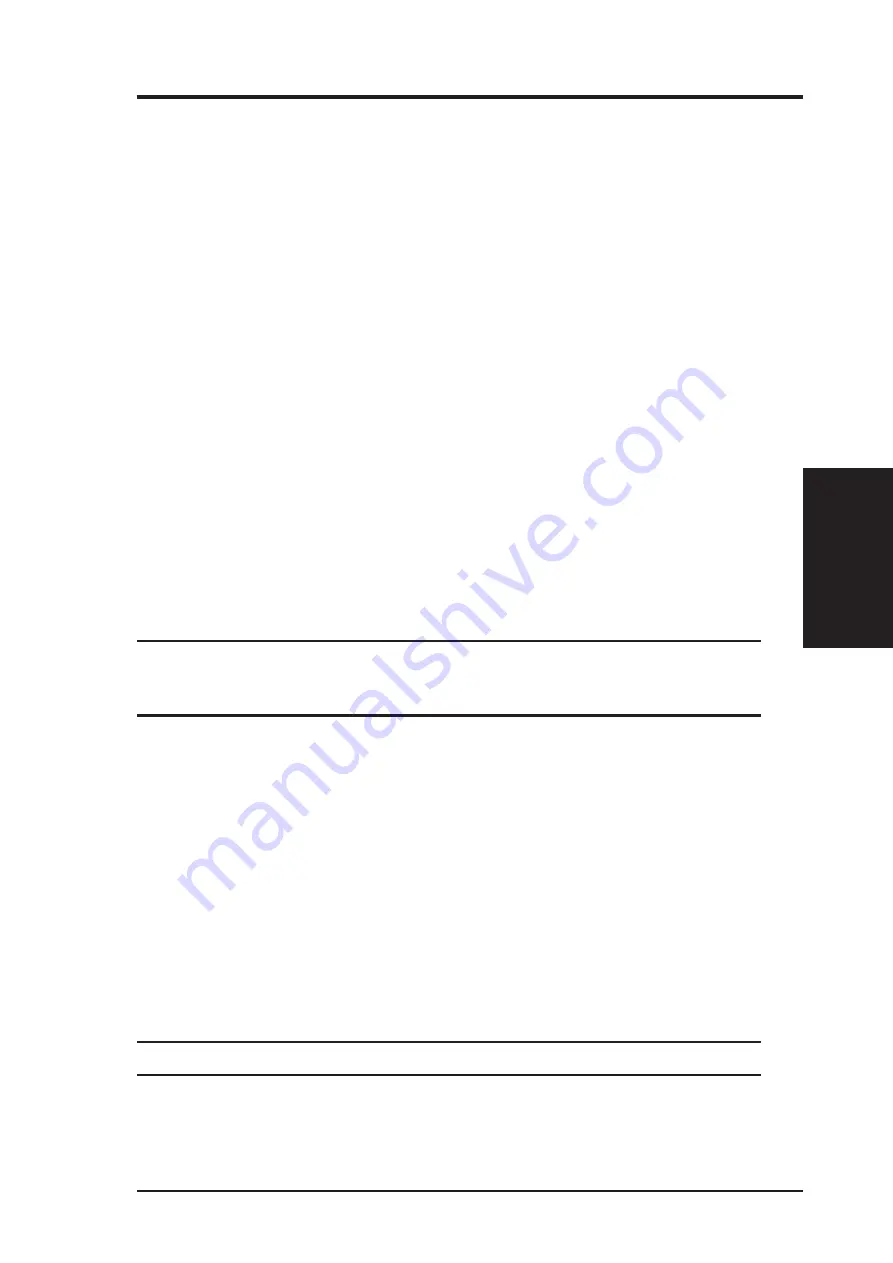
ASUS USB SpaceLink Client
33
Chapter 3 - Reference
Chapter 3
Key Format
You can enter the WEP Key as Hexadecimal digits (0~9, a~f, and A~F), or
as ASCII characters, based on the state of the Key Format.
Key Length
For 64 bits encryption, each Key contains exactly 10 hex digits, or 5 ASCII
characters. For 128 bits encryption, each Key contains exactly 26 hex dig-
its, or 13 ASCII characters.
Two ways to assign WEP keys
Manual Assignment – When you click this button, the cursor appears in
the field for Key 1. For 64-bit encryption, you are required to enter four
WEP Keys. Each Key contains exactly 10 hex digits (0~9, a~f, and A~F).
For 128-bit encryption, you are required to enter four WEP Keys. Each
Key contains exactly 26 hex digits (0~9, a~f, and A~F).
Automatic Generation – Type a combination of up to 64 letters, numbers,
or symbols in the Passphrase column, then the Wireless Settings Utility
uses an algorithm to generate four WEP Keys for encryption.
NOTE: This function eases users from having to remember their
passwords and is compatible to some existing WLAN utilities, but
this is not very secure. “Manual Assignment” is more secure.
Default Key – The Default Key field lets you specify which of the four
encryption keys you wish to use to transmit data on your wireless LAN.
You can change the default key by clicking on the down arrow at the right
of this field, selecting the number of the key you want to use, and then
clicking the Apply button. As long as the Access Point or station with which
you are communicating has the same key in the same position, you can use
any of the keys as the default.
Click the Apply button to create your encryption keys. After you click the
Apply button, the “Wireless Settings” utility uses asterisks to mask your
keys.
Click Apply to save and activate the new configurations.
















































