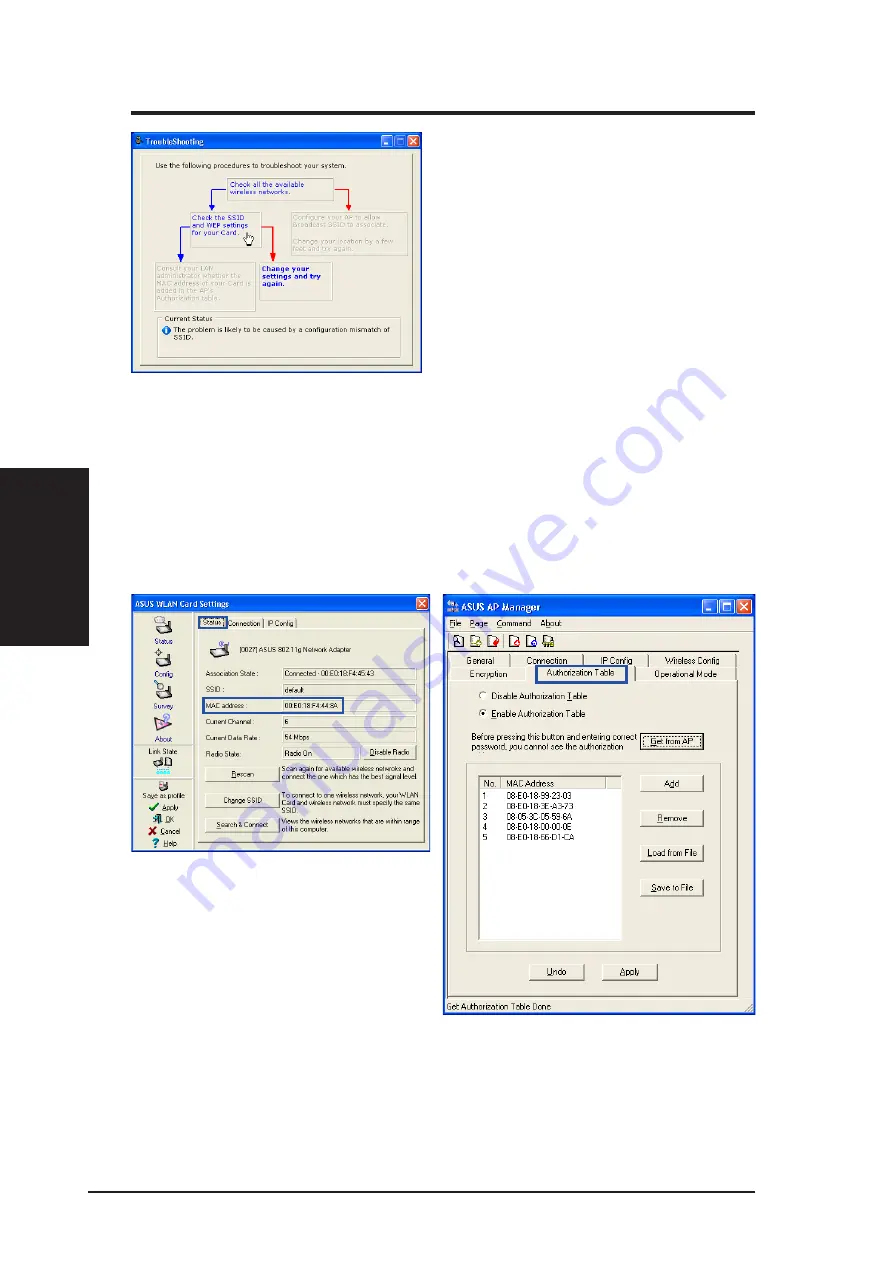
54
ASUS WLAN Card
Chapter 3 - Reference
Chapter 3
TroubleShooting
3. If you still cannot connect after completing the
second instruction, click the second box to re-
veal a second step.
Depending on the utility’s detection of SSID
broadcasts, you will have two possible second
instruction.
SSID broadcasts detected:
“Consult your LAN administrator whether the
MAC address of your Card is added in the APs
Authorization table.”
SSID broadcasts not detected:
“Change your settings and try again.”
The main point here is that your ASUS WLAN Card’s MAC address must be
allowed and not prohibited from joining the access point. Clicking the last box
will send you to the Wireless Settings utility.
ASUS WLAN Card
Authorization (MAC Address) Settings
ASUS WLAN Access Point
Authorization (MAC Address) Settings
Your MAC address is shown here.
Make sure it is included in the access
point Authorization Table if it is
enabled. Some Authorization Table
has an option to “exclude” or
“prohibit” certain MAC address from
joining. In this case, make sure your
MAC address is not among them.
















































