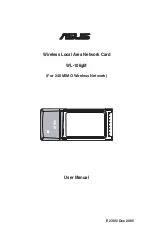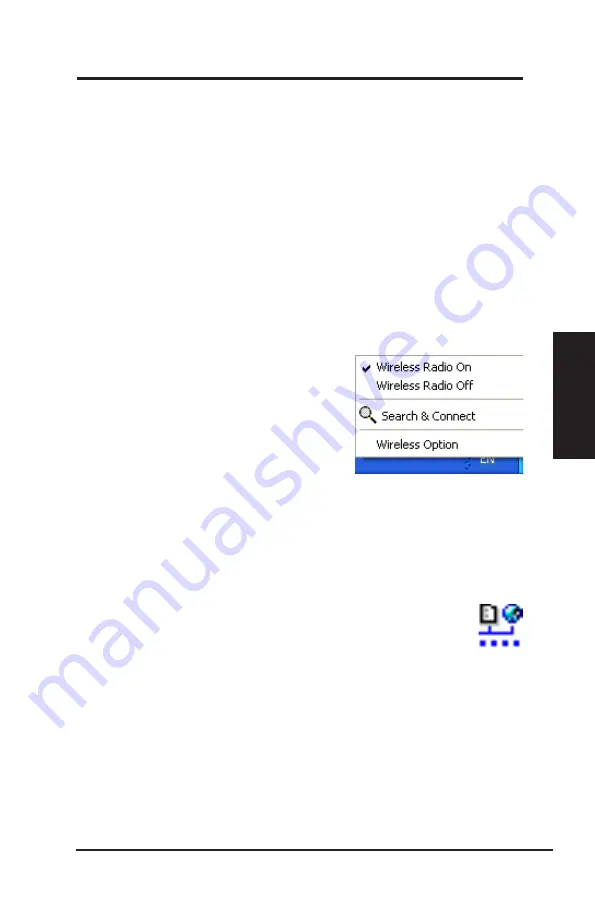
ASUS WLAN Card
13
Chapter 3 - Reference
Chapter 3
So
ftw
ar
e
Re
fe
re
nc
e
Taskbar icon - Left-click menu
Left-click the taskbar icon to show the
following menu items:
•
Wireless Radio On
– Turns the
wireless radio ON.
•
Wireless Radio Off
– Turns the
wireless radio OFF.
•
Search & Connect
– View the
properties of available access points.
•
Wireless Option
(Windows
®
XP only) – Choose Windows
®
Wireless
Zero Configuration (WZC) service or ASUS utilities to configure your
WLAN card.
Taskbar Icon - Launch Wireless Settings
Double-click the taskbar icon to launch the Wireless Settings utility.
Taskbar icon - Right-click menu
Right-click the taskbar icon to show the following menu items:
•
Wireless Settings
– Launches Wireless Settings application.
•
Activate Configuration
– Allows you to choose a preset profile.
•
Mobile Manager
– Launches Mobile Manager application.
•
Site Monitor –
Launches the Site Monitor application.
•
Preferences
– Customizes the Control Center program. You can
create a Control Center shortcut on the desktop and decide whether to
start Control Center when system boots.
•
About Control Center
-Shows the version of Control Center.
•
Exit
– Closes the Control Center program.
Taskbar Left-Click Menu