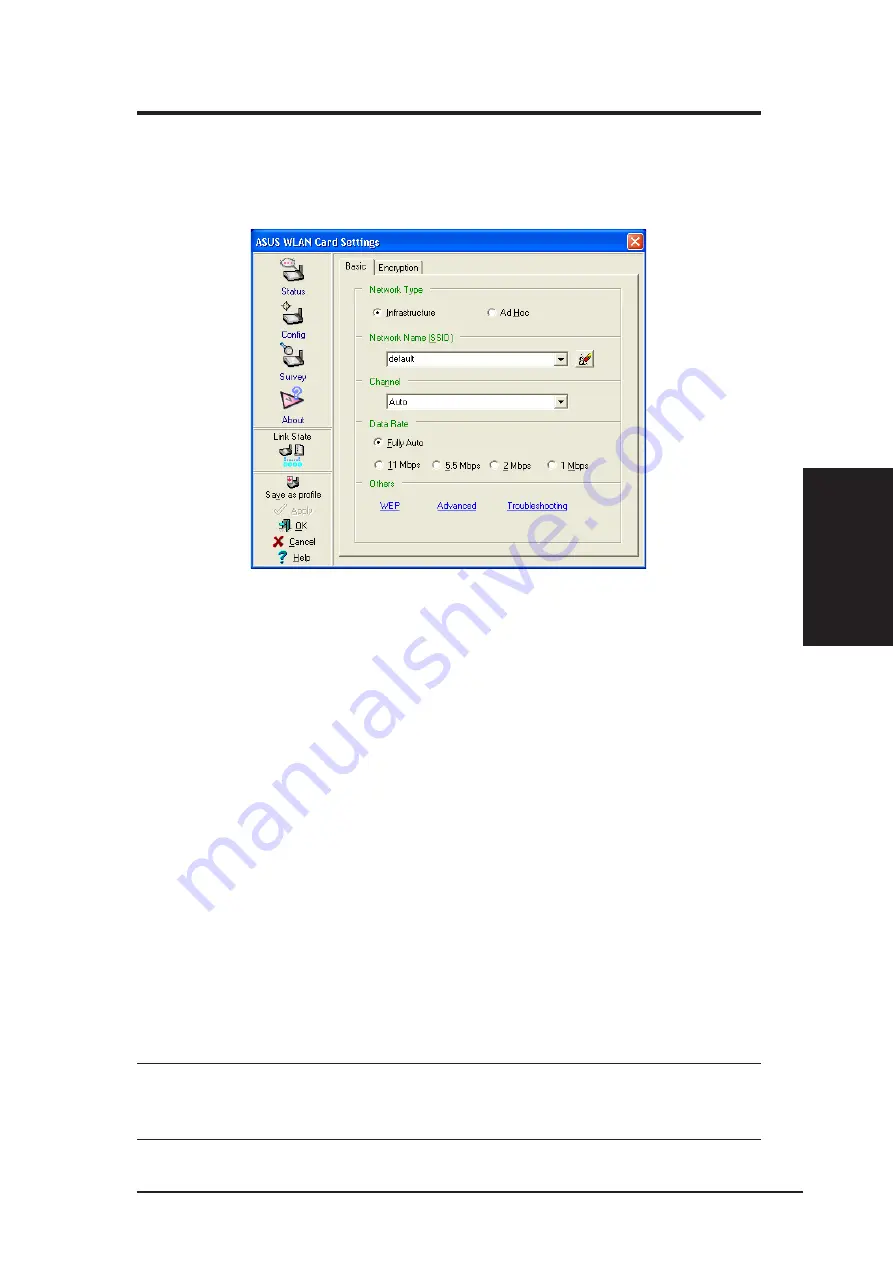
ASUS WLAN Card
33
Chapter 3 - Reference
Chapter 3
Windows Settings
Config - Basic Tab
Lets you can change the ASUS WLAN Card configurations without rebooting
your computer.
Network Type
Infrastructure – Select the Infrastructure mode to establish a connection with
an Access Point. Your computer is able to access wireless LAN and wired
LAN (Ethernet), via an associated access point. The Channel field turns to
“Auto” when “Infrastructure” is selected.
Ad Hoc – Select the “Ad Hoc” mode to communicate directly with each other
without using an Access Point. An “Ad Hoc” network is typically formed quickly
and easily without pre-planning. For example, share meeting notes between
networked computers in a meeting room.
Network Name (SSID)
Use the SSID field to configure the SSID for the ASUS WLAN Card. You
can enter a new SSID or select one from the drop-down list box. SSID stands
for “Service Set Identifier”, which is a string used to identify a wireless LAN.
You will only be able to connect Access Points which has the same SSID as
the one you set. Use different SSIDs to segment the wireless LAN and increase
security. SSIDs must all be printable characters and having a maximum of
32 case sensitive characters, such as “ Wireless LAN”.
Set the SSID to a null string, if you wish to allow your station to
connect to any Access Point it can find. But you cannot use null
string in Ad Hoc mode.
Содержание WL-103g
Страница 1: ...Wireless Local Area Network Card WL 103g For 802 11g and 802 11b Wireless Networks User s Manual ...
Страница 6: ...6 ASUS WLAN Card ...
Страница 18: ...18 ASUS WLAN Card ...
Страница 74: ...74 ASUS WLAN Card ...
















































