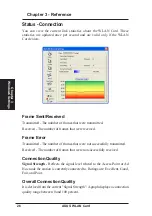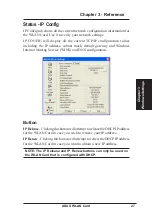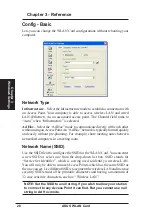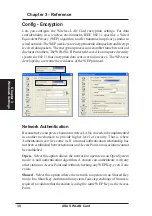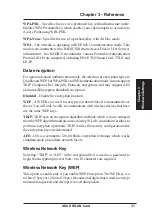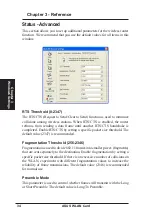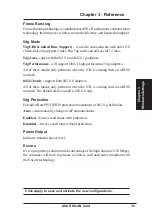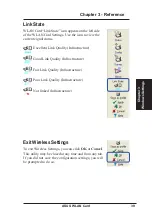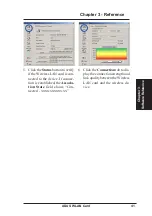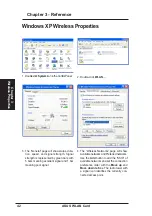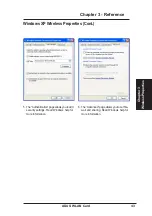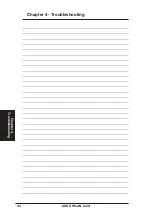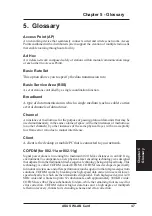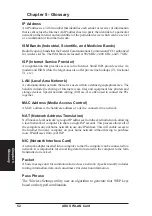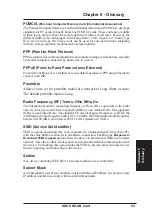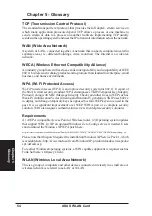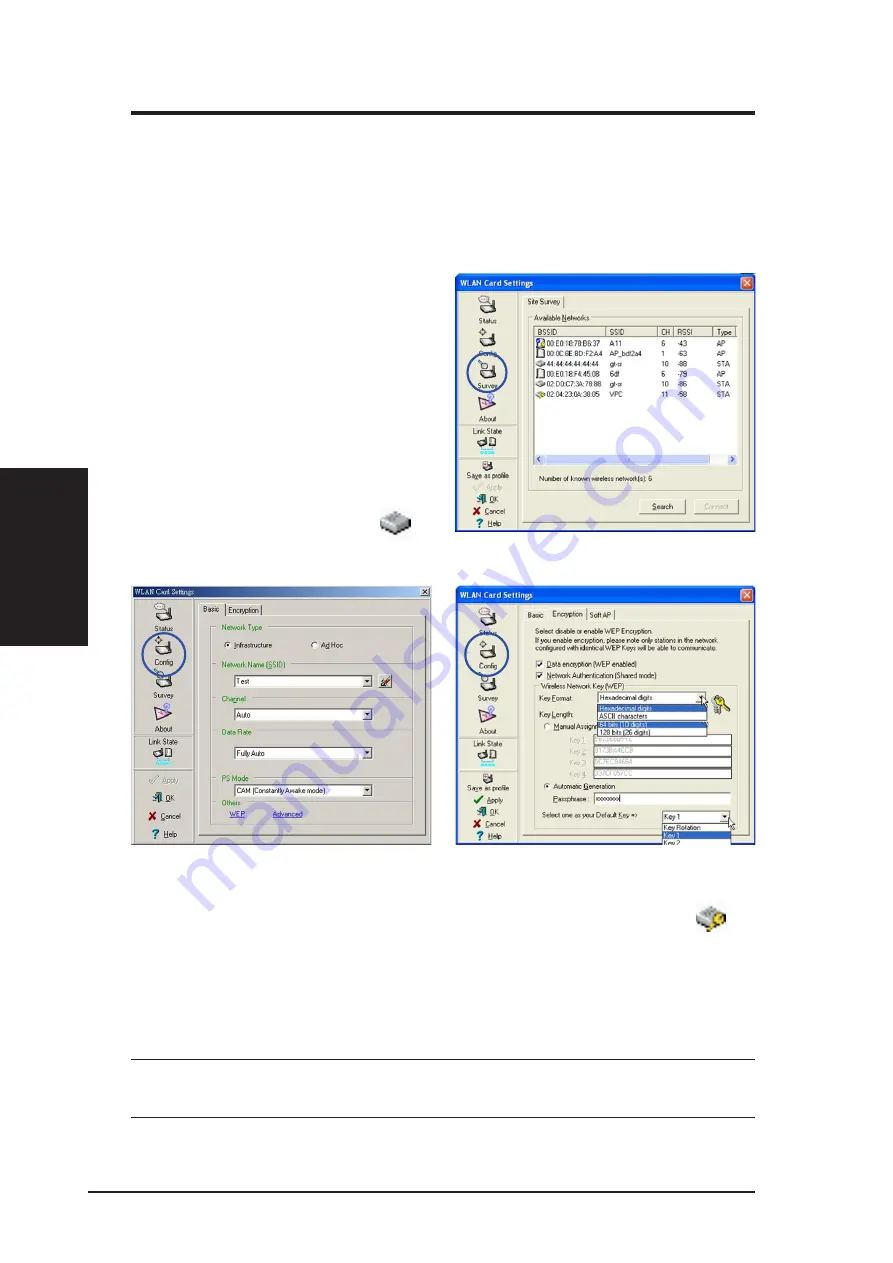
40
ASUS WLAN Card
Chapter 3 - Reference
Chapter 3
Software Reference
Ad Hoc
The Wireless LAN card when set to Ad Hoc mode can connect to other wireless
device(s) in a wireless network called an Ad Hoc network. To connect the
Wireless LAN card to another wireless device:
1. Launch the Wireless Settings util-
ity by double-clicking the Control
Center icon in the Windows
®
task-
bar.
2. Click the Survey button to scan
available wireless device(s) within
the Wireless LAN card’s range.
Select the wireless device you
wish to connect. A wireless device
is indicated by this icon (
).
3. Click the Config button to con-
figure the device settings. Set the
Network type to Ad Hoc, then
enter the Network Name (SSID)
and Channel of wireless device
you wish to connect. Click Ap-
ply when done.
4. Click the Encryption tab if your
selected wireless device has an
enabled WEP encryption ( ).
Obtain the WEP encryption keys
from the network administrator,
then enter them in the Key 1 ~ 4
fields. Click Apply when finish.
IMPORTANT! The encryption settings of the Wireless LAN card and
the wireless device must be identical to establish a connection.