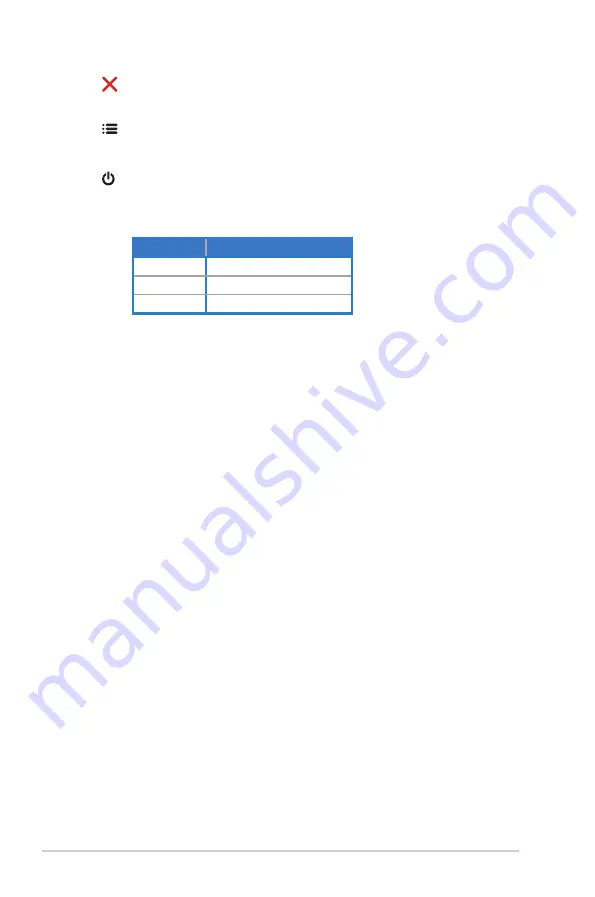
1-5
Chapter 1: Product Introduction
5.
Close Button:
•
Exit the OSD menu.
6.
Menu Button:
•
Enter the OSD menu.
7.
Power Button/Power Indicator:
•
Press this button to turn the monitor on/off.
•
The color definition of the power indicator is as the table below.
Status
Description
White
ON
Amber
Standby mode
OFF
OFF
Содержание VZ249 SERIES
Страница 1: ...VZ249 Series LCD Monitor User Guide ...













































