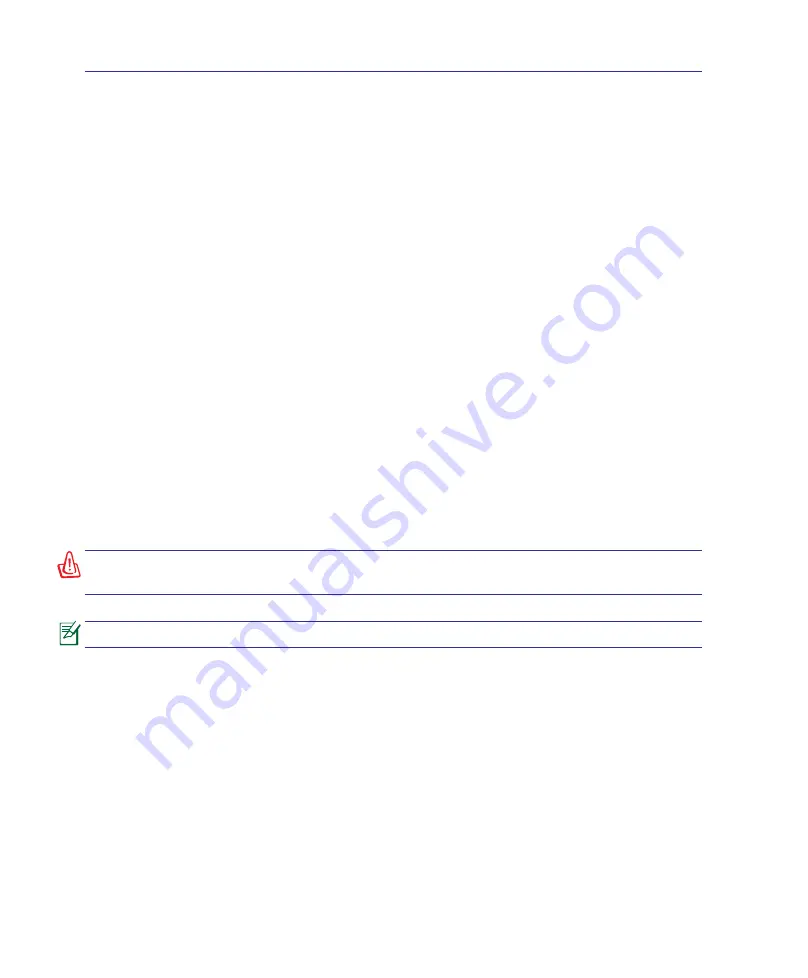
A
Appendix
A-1
Windows Vista Software Recovery (Cont.)
Using DVD (on selected models)
The Recovery DVD includes an image of the operating system, drivers, and utilities installed on your
Notebook PC at the factory. The Recovery DVD provides a comprehensive recovery solution that quickly
restores your Notebook PC’s software to its original working state, provided that your hard disk drive
is in good working order. Before using the Recovery DVD, copy your data files (such as Outlook PST
files) to floppy disks or to a network drive and make note of any customized configuration settings (such
as network settings).
Using the Recovery DVD:
DVD::
1. Insert the Recovery DVD into the optical drive (Notebook PC needs to be powered ON).
2. Restart the Notebook PC and press <Esc> on bootup and select the optical drive (may be labeled as
“CD/DVD”) using the down cursor and press <Enter> to boot from the Recovery DVD.
3. Select a partition option and click
Next.
Partition options:
Recover Windows to first partition only.
This option will delete only the first partition, allowing you to keep other partitions, and create a new system partition
as drive “C”.
Recover Windows to entire HD.
This option will delete all partitions from your hard disk drive and create a new system partition as drive “C”.
Recover Windows to entire HD with 2 partition.
This option will delete all partitions from your hard drive and create two new partitions “C” (60%) and “D” (40%).
4. Follow the on-screen instructions to complete the recovery process.
WARNING: Do not remove the Recovery CD (unless instructed to do so) during the
recovery process or else your partitions will be unusable.
NOTE: Please visit www.asus.com for updated drivers and utilities.
Содержание VX3
Страница 1: ...Notebook PC Hardware User s Manual E3535 Dec 2007 ...
Страница 4: ... Contents ...
Страница 10: ...10 1 Introducing the Notebook PC ...
Страница 34: ...34 4 Using the Notebook PC ...
Страница 87: ...Appendix A A 31 ...
















































