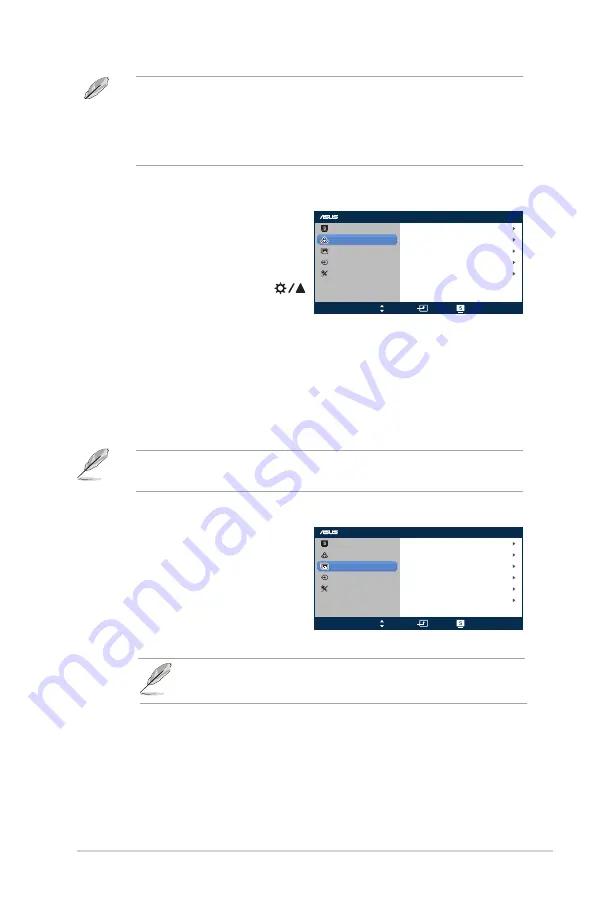
3-2
ASUS LCD Monitor VX229H, VX229N
In the
Standard Mode
, the
Saturation
,
Skin
Tone
,
Sharpness
, and
ASCR
functions are not user-configurable.
In the
sRGB Mode
, the
Brightness
,
Contrast
,
Saturation
,
Color
Temp
.,
Skin
Tone
,
Sharpness
, and
ASCR
functions are not user-
configurable.
2. Color
You can adjust Brightness, Contrast,
Saturation, Color Temp., and Skin
Tone from this menu.
•
Brightness
: the adjusting
range is from 0 to 100.
button is a hotkey to activate
this function.
•
Contrast
: the adjusting range is from 0 to 100.
•
Saturation
: the adjusting range is from 0 to 100.
•
Color Temp.
: contains four modes including Cool, Normal,
Warm and User Mode.
•
Skin Tone
: contains three color modes including Reddish,
Natural, and Yellowish.
In the
User Mode
, colors of
R (Red)
,
G (Green)
, and
B (Blue)
are
user-configurable; the adjusting range is from 0 ~ 100.
3. Image
You can adjust Sharpness, Aspect
Control, Vividpixel, ASCR, Position
(VGA only), and Focus (VGA only)
from this menu.
•
Sharpness
: the adjusting
range is from 0 to 100.
•
Vividpixel
: ASUS Exclusive Technology that brings lifelike
visuals for crystal-clear and detail-oriented enjoyment. The
adjusting range is from 0 to 100.
•
ASCR
: turns on/off the ASCR (ASUS Smart Contrast Ratio)
function (only available in Scenery Mode, Theater Mode, Game
Mode, and Night View Mode).
VX229
Splendid
Color
Image
Input Select
System Setup
Brightness
100
Contrast
80
Color Temp.
User Mode
Saturation
50
Natural
Skin Tone
Move
Menu
Exit
VX229
Splendid
Color
Image
Input Select
Move
Menu
Exit
System Setup
Sharpness
60
OFF
Full
Aspect Control
25
VividPixel
ASCR
Position
Focus
Aspect Control
: adjust the aspect ratio to full, 4:3, 1:1 or OverScan
4:3 is only available when input source is in 4:3 format
OverScan is only available for the HDMI input source
•
Содержание VX229 Series
Страница 1: ...VX229 Series LCD Monitor User Guide ...





















