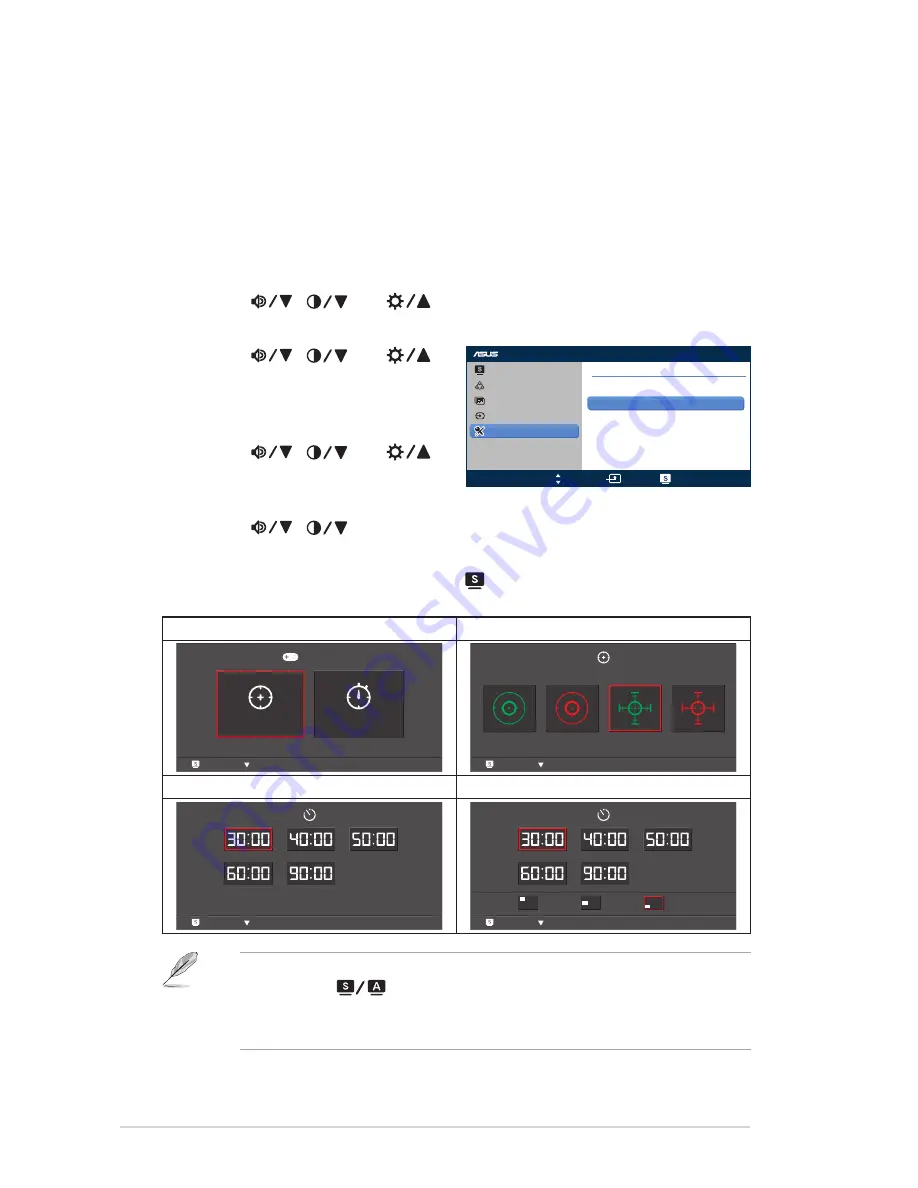
1-6
Chapter 1: Product Introduction
1.3.4
GamePlus Function
The GamePlus Function provides a toolkit and creates a better gaming
environment for users when playing different types of games. In addition,
Aimpoint function is specially designed for new gamers or beginners who
are interested in First Person Shooter (FPS) games.
To activate GamePlus:
1. Press the MENU button to activate the OSD menu.
2. Press
/
and
to select
System Setup
and press the
MENU button to enter the System Setup sub-menu.
3. Press
/
and
to
select
GamePlus
and press the
MENU button to enter its
sub-menu.
4. Press
/
and
to
select
ON
and press the MENU
button to enter its sub-menu.
5. Press
/
to select
Aimpoint
or
Timer
and press the MENU
button to confirm the selection.
6. To exit the OSD menu, press the button.
GamePlus Main Menu
GamePlus - Aimpoint
: Exit / Off
: Select
MENU : OK
GamePlus
(Practice Mode)
Aimpoint
Timer
: Exit / Off
: Select
MENU : OK
GamePlus - Timer
GamePlus - Timer - Position
: Exit / Off
: Select
MENU : OK
: Exit / Off
: Select
Position
MENU : OK
To exit the GamePlus function, do one of the following:
- Press the
button.
- Press the MENU button and select
System Setup
>
GamePlus
>
OFF
.
VX228
Splendid
Color
Image
Input Select
System Setup
GamePlus
ON
OFF
Move
Menu
Exit
Содержание VX228D
Страница 1: ...VX228 Series LCD Monitor User Guide ...




























