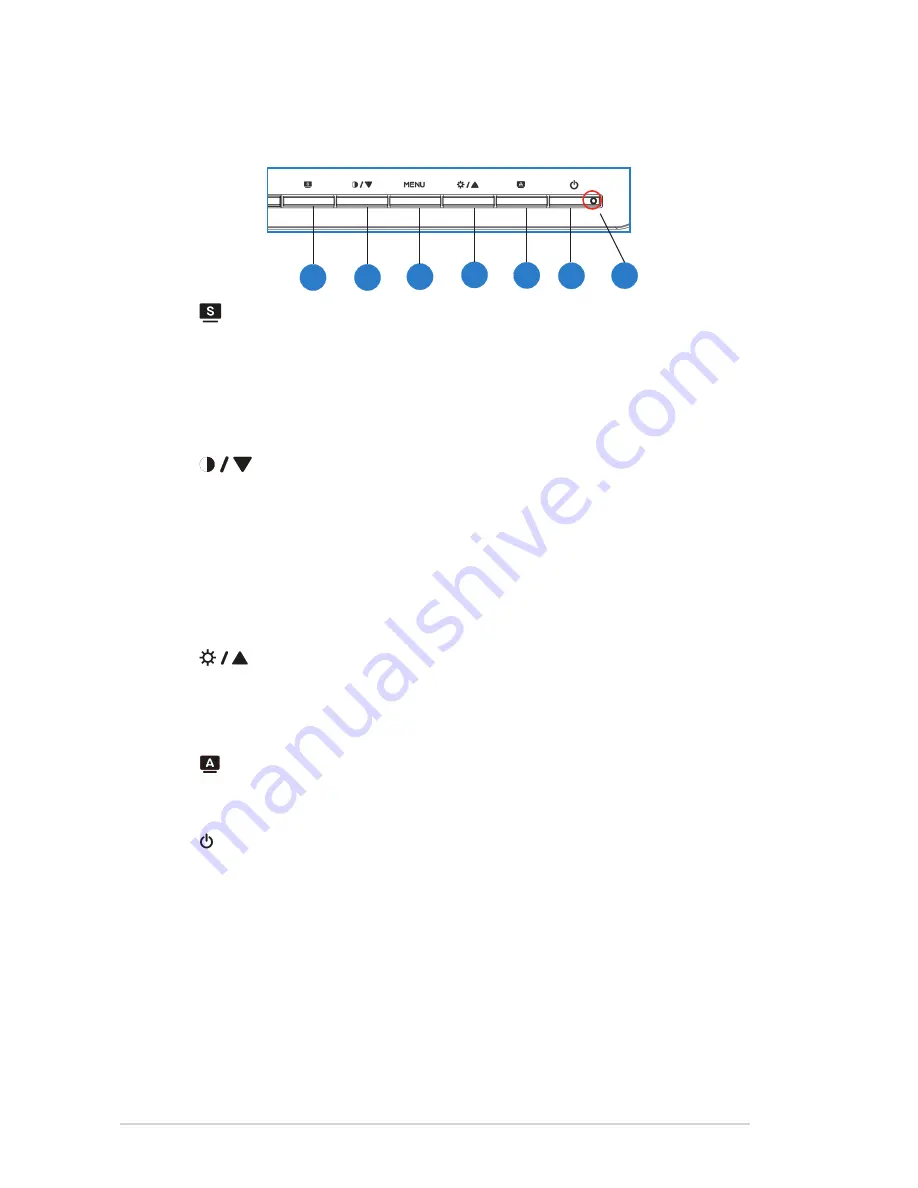
1-6
Chapter 1: Product Introduction
7. Power Indicator
1.5.1.3 VW242D
4
5
7
1
2
3
6
1.
Button:
•
Use this hotkey to switch from six video preset modes (Scenery Mode,
Standard Mode, Theater Mode, Game Mode, Night View Mode, and
sRGB Mode) with SPLENDID™ Video Intelligence Technology.
•
Exit the OSD menu or go back to the previous menu as the OSD menu
is active.
2.
Button:
•
Press this button to decrease the value of the function selected or move
to the next function.
•
This is also a hotkey for Contrast adjustment.
3
MENU Button:
•
Press this button to enter/select the icon (function) highlighted while the
OSD menu is activated.
4.
Button:
•
Press this button to increase the value of the function selected or move
to the previous function.
•
This is also a hotkey for Brightness adjustment.
5.
Button:
•
Automatically adjust the image to its optimized position, clock, and
phase (for VGA mode only).
6.
Power Button:
•
Press this button to turn the monitor on/off.
7. Power Indicator






















