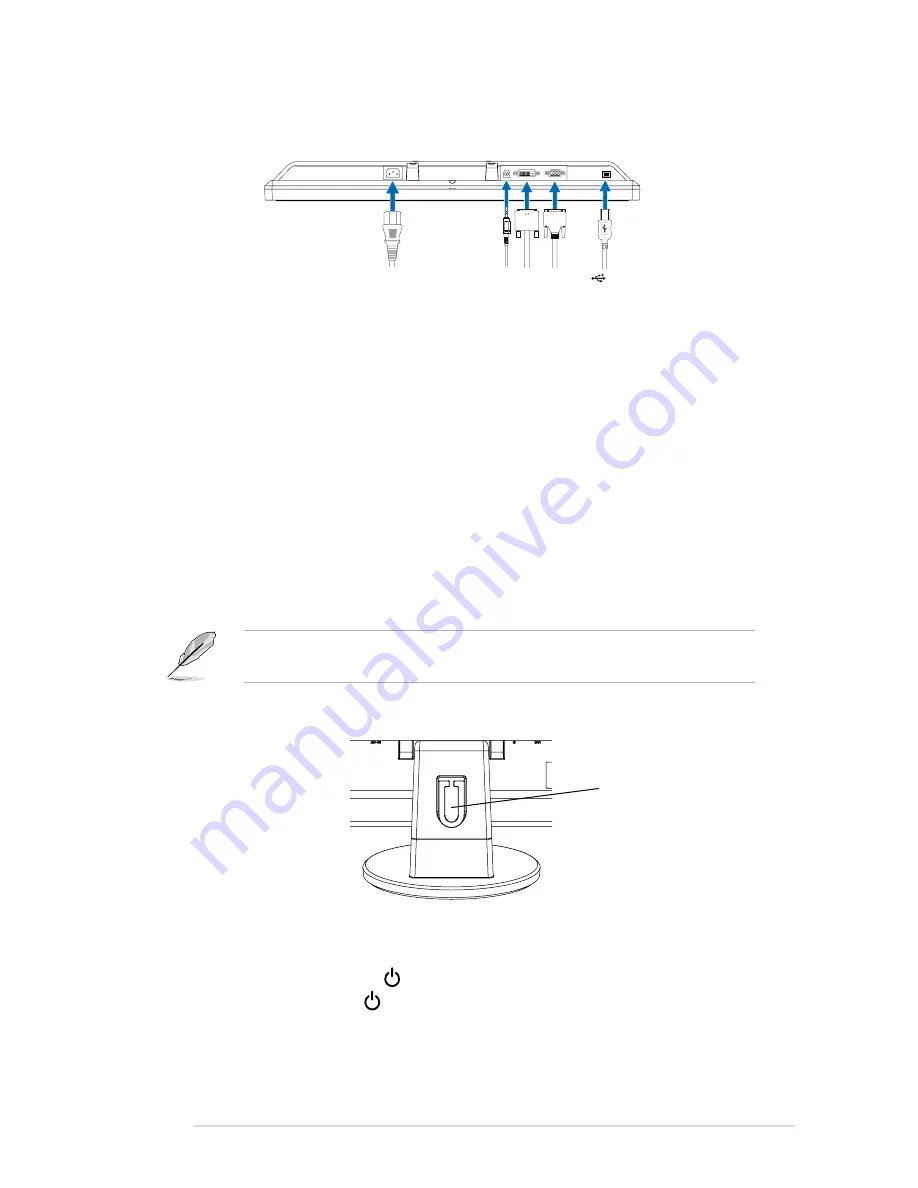
2-3
ASUS VW223 Series LCD Monitor
2.4
Connecting the cables
1. Connect the cables as the following instructions:
2.5
Turning on the monitor
Gently press the power button . See page 1-2 for the location of the power
button. The power indicator lights up in blue to show that the monitor is ON.
When both the VGA and the DVI cables are connected, you can choose either
VGA mode or DVI mode from the Input Select item of the OSD functions.
2. Gather all the cables with the cable hook.
Cable hook
VGA
DVI
AUDIO
IN
AC-IN
(B-Type)
2.0
•
To connect the power cord
: connect one end of the power cord securely to
the monitor’s AC input port, and the other end to a power outlet.
•
To connect the USB cable (VW223B only)
: connect the B-type end of the
USB cable to the monitor's USB port, and the A-type end to the computer's
USB 2.0 port.
•
To connect the VGA cable / DVI cable (VW223N / VW223T only)
:
a. Plug the VGA / DVI connector to the LCD monitor’s VGA / DVI port.
b. Connect the other end of the VGA / DVI cable to your computer’s VGA /
DVI port.
c. Tighten the two screws to secure the VGA / DVI connector.
•
To connect the audio cable (VW223S / VW223T only)
: connect one end
of the audio cable to the monitor’s Audio-in port, and the other end to the
computer's audio-out port.
Содержание VW223 Series
Страница 1: ...VW223 Series LCD Monitor User Guide ...
Страница 16: ...1 8 Chapter 1 Product introduction ...
Страница 20: ...2 4 Chapter 2 Setup ...


























