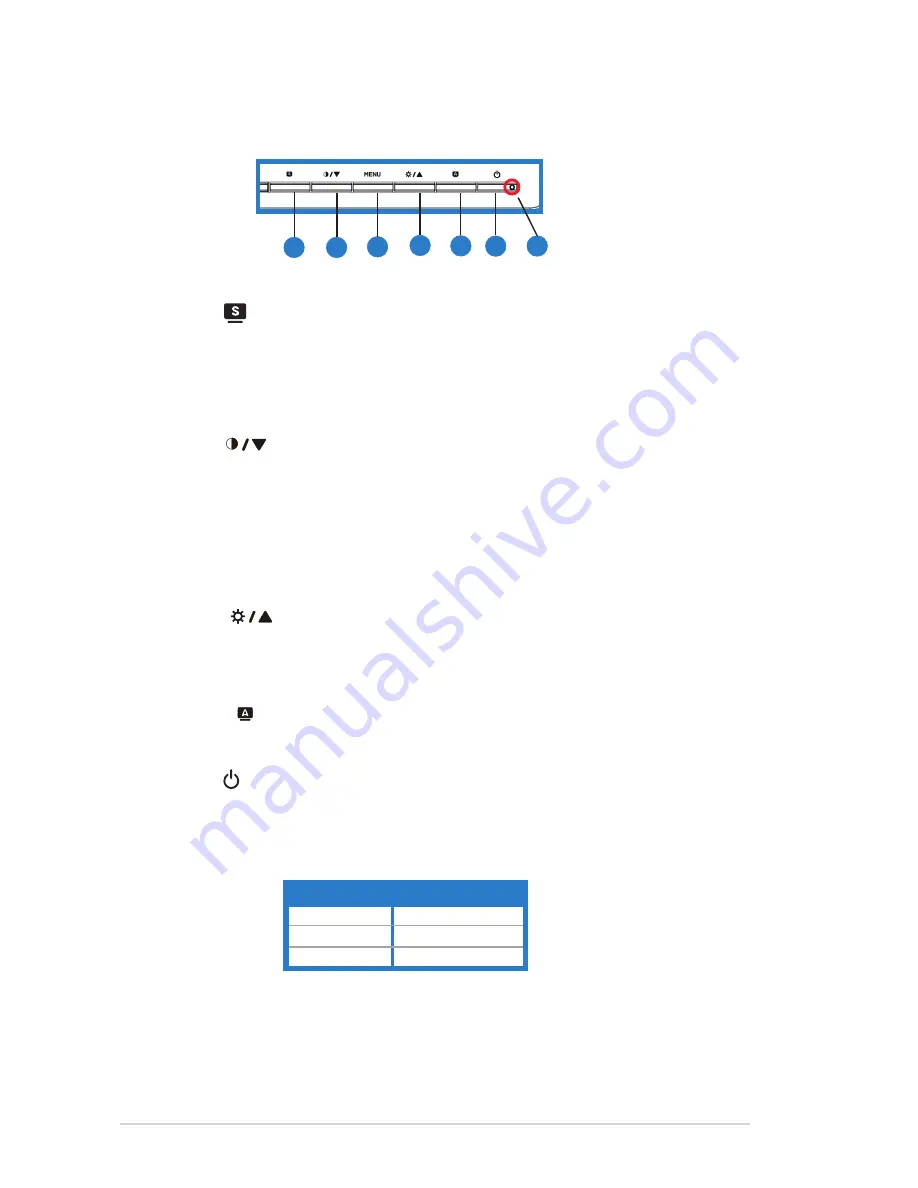
4.
Button:
• Press this button to increase the value of the function selected
or move to the
previous
fuction.
•
This is also a hotkey for Brightness adjustment.
6
.
Power button
• Press this button to turn the monitor on/off.
5.
7
. Power indicator
•
Automatica
lly adjust the image to its optimized position, clock, and phase
by long pressing this button (for VGA mode only).
button:
7
1.4.1
.3
V
W
224D/VW221D
4
5
7
1
2
3
• Use this hotkey to switch from five video preset modes (Game
Mode, Night View Mode, Scenery Mode, Standard Mode, Theater Mode)
with SPLENDID™ Video Enhancement Technology.
• Exit the OSD menu or go back to the previous menu as the OSD
menu is active.
.
Button:
• Press this button to decrease the value of the function selected
or move to the
next
fuction.
This is also a hotkey for Contrast Ratio adjustment.
3. MENU Button:
• Press this button to enter/select the icon (function) highlighted
while the OSD menu is activated.
1.
button:
•
6
• The color definition of the power indicator is as
the below table
.
Status
Description
Blue
ON
Amber
Standby mode
OFF
OFF
1-
5
ASUS LCD Monitor
VW224/VW221
Series







































