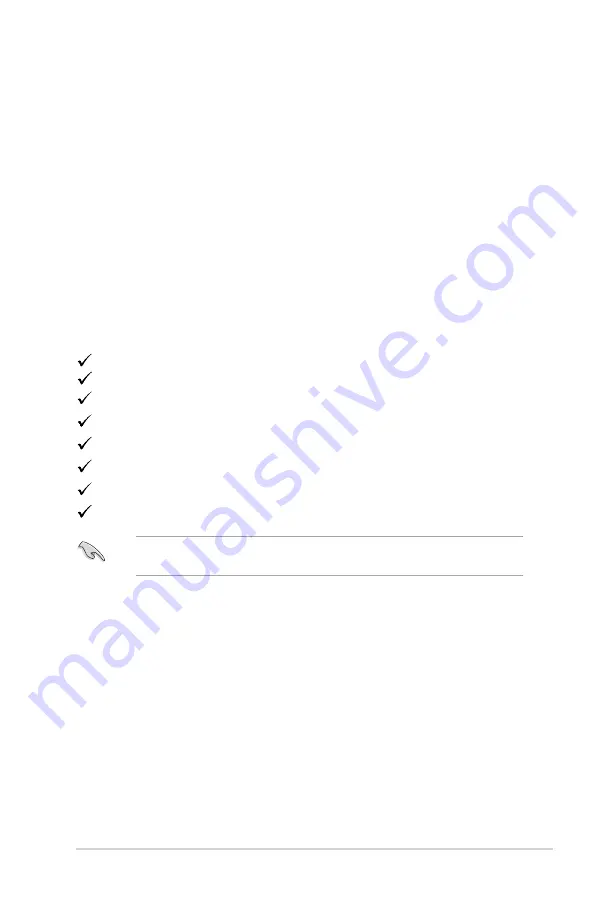
1-1
ASUS LCD Monitor
VW196(x)L
Series
1.1
Welcome!
Thank you for purchasing the ASUS
®
VW196(x)L
Series LCD monitor!
The latest widescreen LCD monitor from ASUS provides a crisper, broader, and
brighter display, plus a host of features that enhance your viewing experience.
With these features, you can enjoy the convenience and delightful visual
experience that the
VW196(x)L
Series brings you!
1.2
Package contents
Check your
VW196(x)L
Series LCD package for the following items:
LCD monitor
User manual CD
Quick Start Guide
1 x Power cord
1 x VGA cable
(For Some Models)
1 x DVI cable
(For Some Models)
1 x Audio cable
(For Some Models)
If any of the above items is damaged or missing, contact your retailer
immediately.
Monitor base




































