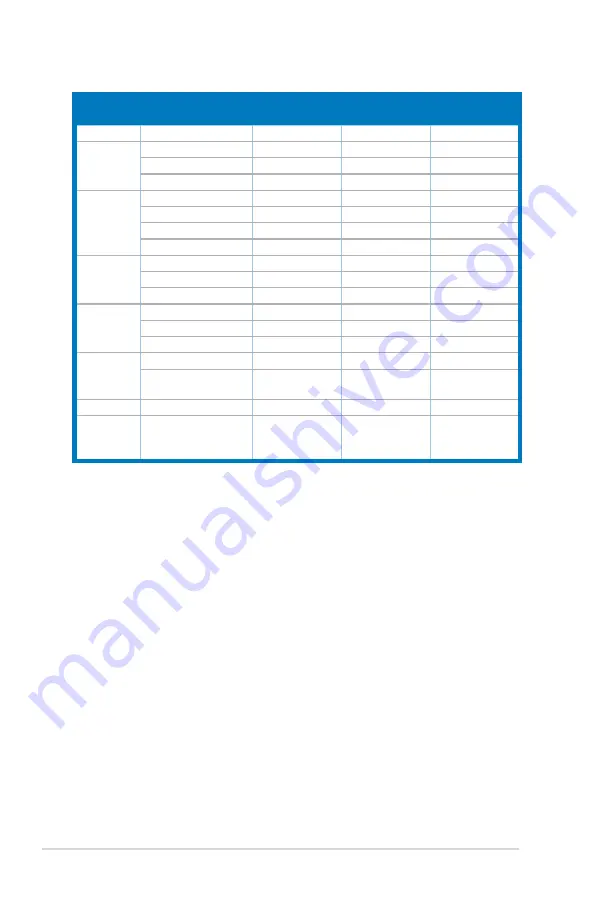
3-8
Chapter 3: General Instruction
3.4
Supported operating modes
* Modes not listed in the table may not be supported. For optimal resolution, we recommend that
you choose a mode listed in the table above.
Standard
Resolution
Frequency
Horizontal
Frequency
Vertical
Frequency
Pixel
DOS
720 x 400
31.47KHz
70Hz
28.32MHz
VGA
640 x 480
31.47KHz
60Hz
25.18MHz
640 x 480
37.90KHz
72Hz
31.50MHz
640 x 480
37.50KHz
75Hz
31.50MHz
SVGA
800 x 600
35.16KHz
56Hz
36.00MHz
800 x 600
37.90KHz
60Hz
40.00MHz
800 x 600
48.10KHz
72Hz
50.00MHz
800 x 600
46.90KHz
75Hz
49.50MHz
XGA
1024 x 768
48.40KHz
60Hz
65.00MHz
1024 x 768
56.50KHz
70Hz
75.00MHz
1024 x 768
60.02KHz
75Hz
78.75MHz
SXGA
1280 x 960
60.00KHz
60Hz
108.00MHz
1280 x 1024
64.00KHz
60Hz
108.00MHz
1280 x 1024
80.00KHz
75Hz
135.00MHz
VESA
1152 x 864
67.50KHz
75Hz
108.00MHz
1440 x 900
(VW195xL Primary)
55.94KHz
60Hz
106.5MHz
UXGA
1600 x 1200
75.00KHz
60Hz
162.00MHz
VESA
1680 x 1050
(VW202xL / VW225xL
Primary)
65.29KHz
60Hz
146.25MHz
Содержание VW195DL
Страница 1: ...VW195xL VW202xL VW225xL Series LCD Monitor User Guide MENU ...
Страница 12: ...1 4 Chapter 1 Product introduction ...
Страница 18: ...2 6 Chapter 2 Setup ...

































