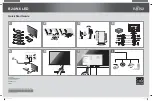1-2
Chapter 1: Product Introduction
1.3
Assembling the monitor
To assemble the monitor:
1. Have the front of the monitor face down on a table.
2. Insert the stand to the monitor which shows as below picture.
3. Connect the base with the monitor. A click indicates that the base has been
connected successfully.
4. Adjust the monitor to the angle that is most comfortable.
We recommend that you cover the table surface with soft cloth to prevent
damage to the monitor.
1
2
3